Introduction
Windows 11, the latest evolution in Microsoft’s operating systems, boasts a modern design and improved features. Yet, despite its advancements, some users experience a persistent issue: their Windows 11 systems keep restarting unexpectedly. This problem not only interrupts productivity but also leads to significant frustration for users. Fortunately, you don’t have to live with this annoyance. In this guide, we’ll explore the underlying causes of this problem and offer both software and hardware solutions. These steps will assist in diagnosing and repairing the issue, ensuring a smoother, more stable interaction with your PC.

Understanding the Cause of Windows 11 Restarting
Before we tackle the solutions, it’s essential to grasp why your Windows 11 computer might be frequently restarting. The causes can be multifaceted, involving both software and hardware factors.
On the software side, outdated drivers, corrupted system files, or mishandling of multiple applications could be the culprits. Meanwhile, hardware problems may arise from issues such as an inadequate power supply, overheating, or malfunctioning components like RAM and storage devices. Pinpointing the root cause is the critical first step towards resolution. With a solid understanding of these potential triggers, you can implement the appropriate solutions more effectively. This article offers you a step-by-step guide to troubleshoot and resolve these common problems.
Software-Related Issues and Solutions
Addressing Software Conflicts
Software conflicts can be a significant reason behind unexpected restarts. Here are some steps to mitigate these issues:
-
Uninstall Conflicting Applications: Use the Control Panel to navigate through ‘Programs and Features.’ Identify and uninstall any recently added programs likely inducing conflicts.
-
Disable Startup Programs: Employ Task Manager (Ctrl + Shift + Esc) to eliminate unnecessary startup programs that may compromise system stability.
Updating System and Drivers
Keeping your system and drivers updated is crucial in avoiding erratic system behavior.
-
Check for Windows Updates: Head to Settings > Update & Security > Windows Update. Download and install any pending updates to ensure your system is up-to-date.
-
Update Drivers: Access Device Manager via a right-click on the Start button. Update drivers for key components, particularly graphics and network adapters.
Repairing Corrupted System Files
Corrupted system files can destabilize your system, leading to unexpected restarts:
-
Use System File Checker (SFC): Activate Command Prompt as an administrator and input the command
sfc /scannowto mend corrupted system files. -
Run DISM: If SFC falls short, input
DISM /Online /Cleanup-Image /RestoreHealthto address component store corruption.

Hardware Troubleshooting Steps
When software solutions are insufficient, delving into hardware troubleshooting is essential. Here’s how you can zero in on resolving hardware-related dilemmas.
Checking for Overheating Problems
Overheating is a frequent trigger for unexpected system restarts:
-
Clean Dust from Components: Regular cleaning using compressed air helps avert overheating of your internal components.
-
Check CPU/GPU Temperatures: Deploy hardware monitoring utilities like HWMonitor to ensure your CPU and GPU maintain optimal temperatures.
Diagnosing Power Supply Issues
-
Check Power Cables: Make sure all power cables are firmly attached and undamaged.
-
Test Power Supply Unit (PSU): When feasible, evaluate your PSU with a multimeter or exchange it with an alternate PSU to dismiss power-related issues.
Inspecting RAM and Storage Devices
Faulty memory or storage can also lead to system instability:
-
Test RAM Modules: Engage the Windows Memory Diagnostic tool to examine for defective RAM modules.
-
Check Storage Health: Utilize built-in tools like CHKDSK or third-party applications to scrutinize and vouch for the health of your hard drive or SSD.
Advanced Troubleshooting Techniques
If basic troubleshooting resolves little, advanced techniques might just do the trick by uncovering what was previously missed.
Using Safe Mode and Clean Boot
-
Boot into Safe Mode: Restart your machine, press Shift + F8 to enter Safe Mode with Networking. This measure can expose problematic software elements.
-
Perform a Clean Boot: Halt all non-crucial services through the System Configuration tool, aiding in determining if third-party services trigger restarts.
Running System File Checker (SFC) and DISM
-
Repeat SFC and DISM: Undertake these procedures again while in Safe Mode to forestall boot-time processes impeding repairs.
-
Consider a Repair Install: Persistent issues may necessitate using the Windows 11 Media Creation Tool for a repair install without erasing data.
Preventative Measures to Avoid Future Restarts
Implementing preventive strategies can mitigate future hassles:
-
Keep Software Updated: Routinely update your OS, drivers, and essential applications to deter known bugs.
-
Regularly Backup Data: Employ built-in Windows Backup or third-party solutions to secure important data consistently.
-
Monitor System Health: Use system monitoring tools to regularly audit temperatures and hardware conditions to avert overheating or failures.
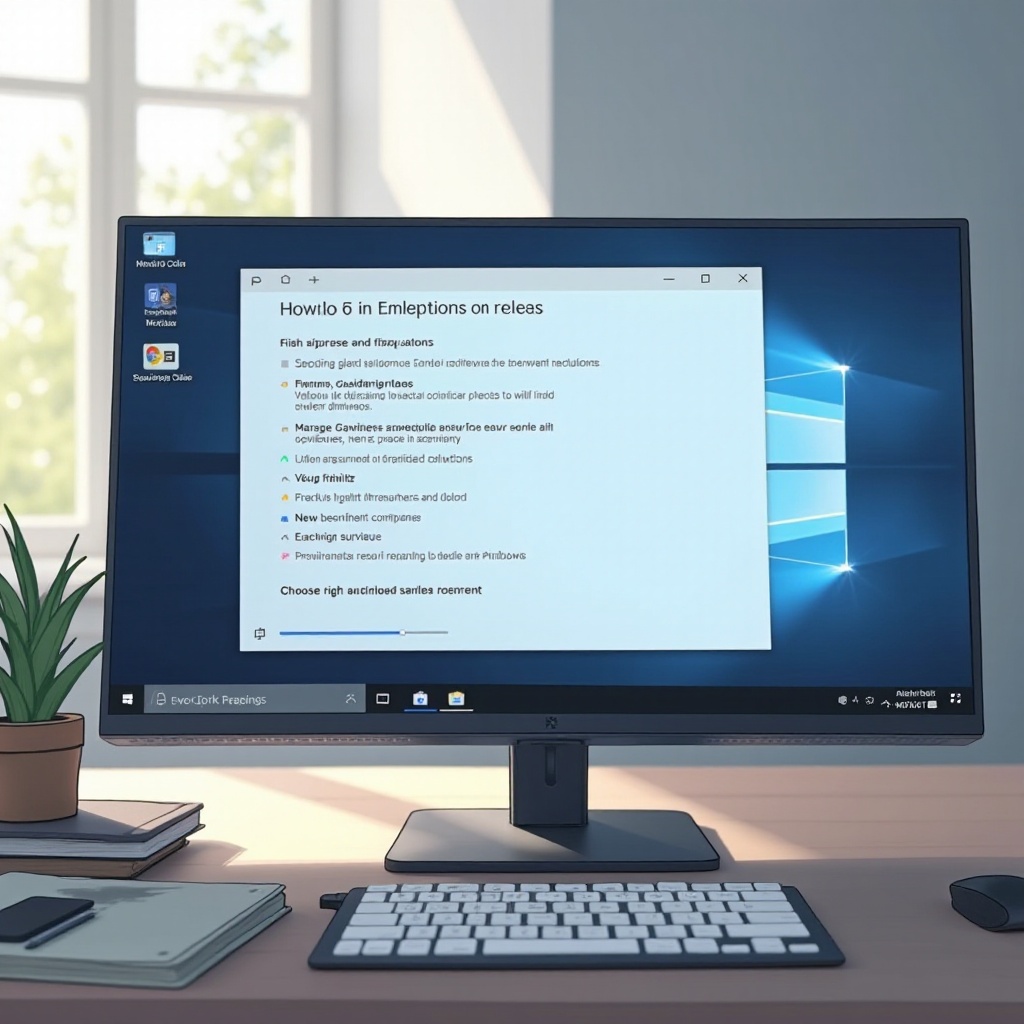
Conclusion
By adhering to this comprehensive guide, you can rectify the ‘Windows 11 keeps restarting’ issue, regardless of whether it’s software or hardware-based. These solutions not only tackle the present issue but set the stage for future system health and stability. Routine updates and ongoing system maintenance are pivotal in thwarting recurring problems, ensuring your computer operates smoothly at all times. With these preventive suggestions and troubleshooting methods, Windows 11 users can boast an uninterrupted, reliable computing experience.
Frequently Asked Questions
How do I update my drivers in Windows 11?
To update drivers in Windows 11, right-click the Start button, open Device Manager, locate the relevant device, right-click it, and select ‘Update driver’. Follow the steps to search and install the latest driver software.
What should I do if my PC keeps restarting even in Safe Mode?
If your PC still restarts in Safe Mode, try performing a Clean Boot to identify non-Microsoft service issues. Alternatively, use System Restore to revert the system to a previous stable state.
Is it safe to reinstall Windows 11 to fix restarting issues?
Yes, reinstalling Windows 11 is a potential last resort. Ensure to back up all important data first as a clean install will erase existing data and applications.