Introduction
Checking your router settings might sound daunting, but understanding how to access and modify them is crucial for optimal network performance. Being knowledgeable about these settings allows you to ensure secure connections and efficiently manage your devices. Whether you’re troubleshooting issues or learning more about your system, this guide will walk you through the process of navigating the router settings. By following our step-by-step instructions, you’ll be able to manage your home network confidently.

Understanding Router Basics
Routers serve as the backbone of home and office networks, connecting various devices to the internet and allowing seamless communication and data exchange. They offer a variety of configurations to enhance security, reliability, and efficiency. Familiarizing yourself with these basics forms a solid foundation for checking and altering your router settings. Typically, routers are equipped with an interface accessible via a web browser. By understanding key terms and functions, you can navigate this interface with ease, paving the way to efficiently manage and optimize your device and network performance.
Preparation Before Accessing Router Settings
Before delving into the specifics of your router settings, preparation is key. This crucial step saves time and frustration that may arise from missing information or unstable connections.
Gathering Necessary Information
- Know your router’s brand and model number.
- Have the default username and password handy, usually found in the router manual or on a sticker on the device.
- Note your current settings if you plan on making changes, allowing you to revert if necessary.
Ensuring a Stable Connection
A stable internet connection is essential before you access your router settings. Connecting your computer directly to the router using an Ethernet cable provides the most stable connection. While Wi-Fi can work, it is more prone to interruptions. Once you’ve gathered all necessary information and ensured a steady connection, you’re ready to move forward.
How to Find Your Router’s IP Address
Finding your router’s IP address is a critical step, as it’s the gateway to logging into your router’s interface. Here’s how to find it based on your device type:
On Windows
- Open the Start menu and type ‘cmd’ to launch the Command Prompt.
- Type ‘ipconfig’ and press Enter.
- Look for the ‘Default Gateway’ under your network connection, which is your router’s IP address.
On MacOS
- Open the Apple menu and select ‘System Preferences.
- Click on ‘Network,’ then choose your network connection.
- Click ‘Advanced’ and go to the ‘TCP/IP’ tab. Your router’s IP address can be found next to ‘Router.
On Mobile Devices
- For Android, open ‘Settings,’ then go to ‘Wi-Fi,’ and select your network. The IP address will be listed under ‘Gateway.
- For iOS, go to ‘Settings,’ select ‘Wi-Fi,’ and click on your network. The IP address is listed under ‘Router.
Logging Into Your Router
Having identified your router’s IP address, you can now log in. This process is pivotal for customizing your network settings effectively.
Using Default Credentials
- Enter the IP address you found into your web browser’s address bar.
- A login page will appear. Enter the default username and password.
- If successful, you’ll gain access to the router’s interface.
Resolving Login Issues
If the default credentials don’t work, they might have been changed. If forgotten, you can reset the router to factory settings by pressing and holding the reset button for about 10 seconds. Be aware that this will clear all custom settings.
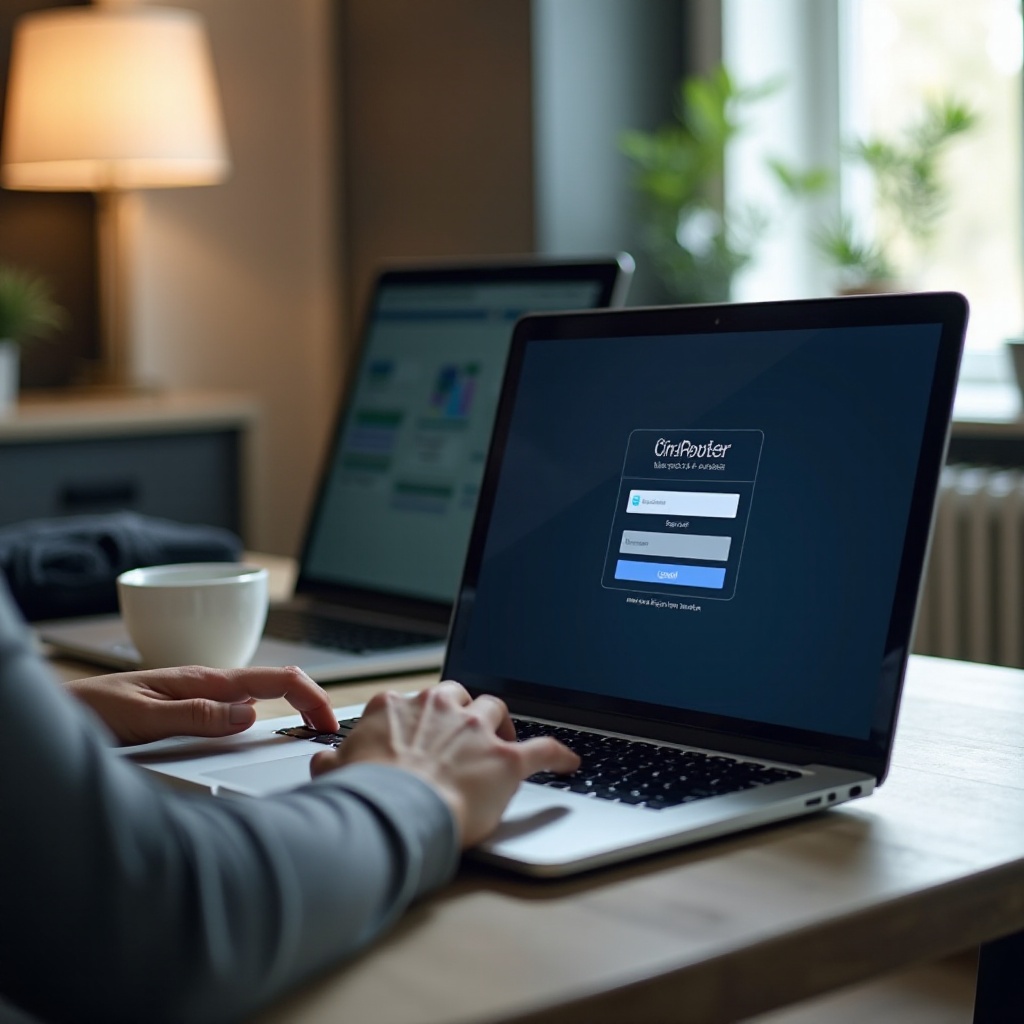
Navigating the Router Interface
Once logged in, understanding the router interface becomes crucial. Familiarizing yourself with the typical layout will help you avoid confusion and navigate smoothly.
Understanding the Layout
Most router interfaces have a similar structure, featuring tabs or sections such as ‘Setup,’ ‘Wireless,’ ‘Security,’ and ‘Advanced.’ Knowing these sections allows you to make precise adjustments.
Key Sections Overview
- Setup: Basic network configurations, such as connection types.
- Wireless: Wi-Fi network settings, including SSID and password.
- Security: Configure firewall and encryption settings.
- Advanced: Detailed settings for experienced users.
Configuring Essential Router Settings
Changing some fundamental settings can considerably enhance your network’s security and performance. Here’s how to manage these essential parameters:
Changing Network Name (SSID)
- Go to the ‘Wireless’ section in your router interface.
- Locate ‘SSID’ and change it to a unique name that differentiates your network.
Setting a Secure Password
- In the ‘Wireless’ section, locate the security settings.
- Select WPA3 or WPA2 encryption, and create a strong password to enhance security.
Managing Connected Devices
- Check the ‘Attached Devices’ or ‘Connected Devices’ section to view all devices on your network.
- It’s usually possible to block unauthorized devices from this list or set up parental controls.

Advanced Configuration Options
Exploring the advanced options can further tailor your network experience.
Quality of Service (QoS)
- Locate the QoS section in the interface.
- Assign priority to certain devices or applications to ensure effective bandwidth allocation.
Setting Up Parental Controls
- Navigate to the parental controls option.
- Set time limits or content filters to manage internet usage for specific devices.
Troubleshooting Common Issues
Despite careful management, network issues can arise. Here’s how to troubleshoot two common problems:
Connection Drops
- Restart your router to resolve temporary glitches.
- Check for firmware updates that could fix connectivity issues.
Slow Network Speeds
- Verify the number of connected devices; too many can slow down the network.
- Adjust QoS settings to prioritize critical devices or services.
Conclusion
Understanding your router’s settings equips you to effectively manage and secure your network. Although it may initially seem daunting, with practice, this process becomes second nature. Use this guide to navigate and optimize your router, ensuring a seamless and secure internet experience for your home or office.
Frequently Asked Questions
How do I reset my router to factory settings?
Press and hold the reset button on the router for about 10 seconds. Release when the lights blink, which resets all settings to their factory defaults.
What should I do if I forget my router password?
Reset the router to factory settings, then use the default credentials. Make sure to set a new password afterward.
How often should I update my router’s firmware?
Check for firmware updates every three to six months to ensure that security patches and performance improvements are applied.