Introduction
Clearing your HP laptop of clutter can be a game changer for its performance and longevity. Whether you’re a student aiming for a seamless study session, a professional keeping up with deadlines, or just someone who prefers an optimized device for personal use, maintaining a clean laptop is key. In this guide, we’ll provide detailed steps to clear your HP laptop, turning it into a responsive and efficient machine.

Backup Your Data Before Cleaning
Before beginning any cleaning of your system, safeguarding your data is crucial. By performing a backup, you protect valuable files from potential loss during the cleanup. Begin by selecting a reliable backup method, either cloud-based services like Google Drive or a physical external hard drive. Then, systematically copy essential files, photos, and documents. A successful backup allows you to proceed with cleaning without any anxiety about data loss.
Remove Unnecessary Software and Applications
Many HP laptops come pre-installed with software that can accumulate and hinder performance over time. Removing these unwanted programs and bloatware is fundamental for a faster laptop.
Identifying Bloatware and Unused Programs
Bloatware is often unnecessary software installed by manufacturers. Identifying these can be as simple as:
- Checking your ‘Programs’ list via the Control Panel.
- Using search engines to understand the utility of unknown applications.
Steps to Uninstall Programs Safely
- Access the Control Panel on your laptop.
- Click ‘Programs,’ then ‘Programs and Features.
- Select the unwanted program and click ‘Uninstall.
- Follow the provided prompts to complete the uninstallation.
Eliminating these programs offers a lighter system and sets the stage for enhanced performance.
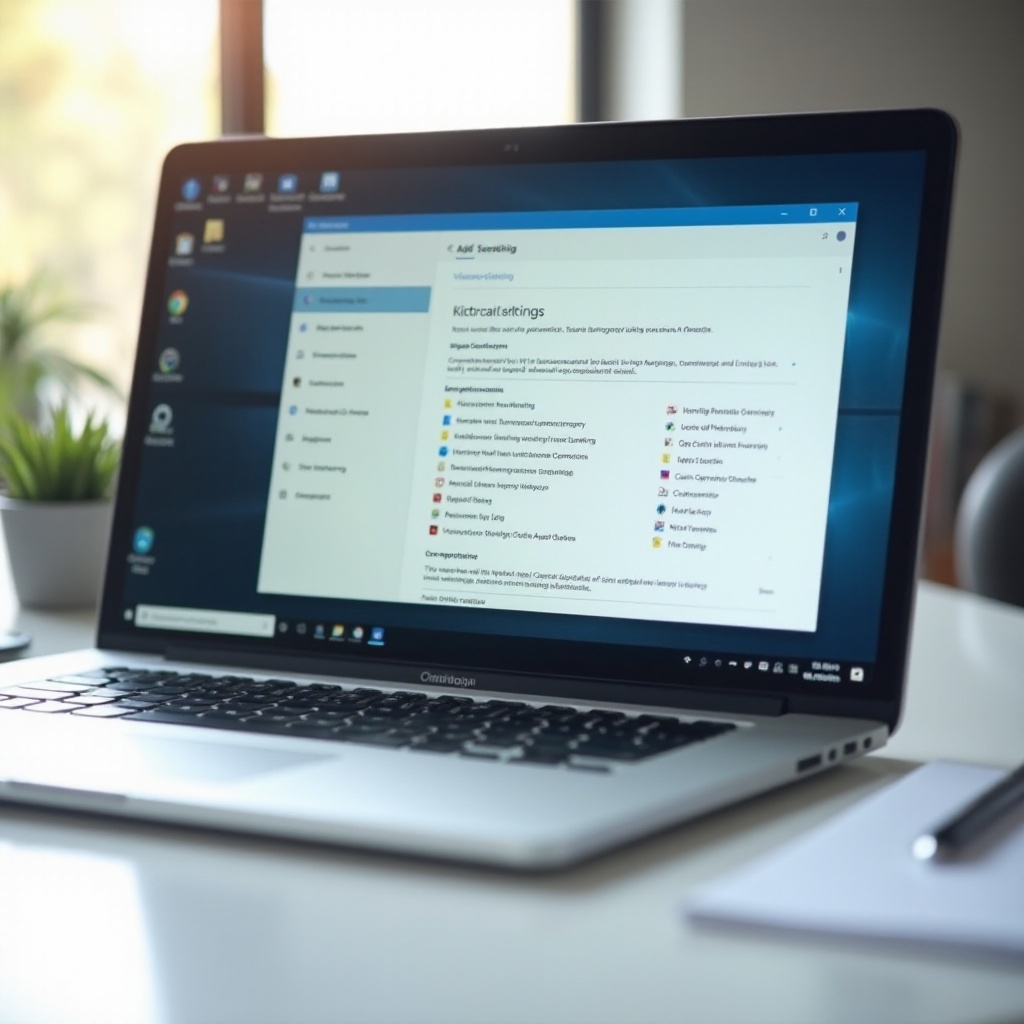
Manage Startup Programs for Faster Boot Times
A common cause for slow boot times is the number of programs that load at startup. Managing these can significantly hasten the process:
- Open the Task Manager with Ctrl + Shift + Esc.
- Go to the ‘Startup’ tab.
- Right-click and ‘Disable’ unnecessary programs.
By ensuring that only essential applications launch at startup, you will experience a noticeable increase in boot speed.
Clear Browser Cache and Cookies for Smoother Browsing
Accumulated caches and cookies can slow down your browser over time. To keep browsing fast and efficient:
- Access your browser’s settings.
- Find ‘Clear Browsing Data.
- Select ‘Cookies and other site data’ and ‘Cached images and files.
- Hit ‘Clear Data.
Performing this regularly ensures that your internet sessions remain prompt and glitch-free.
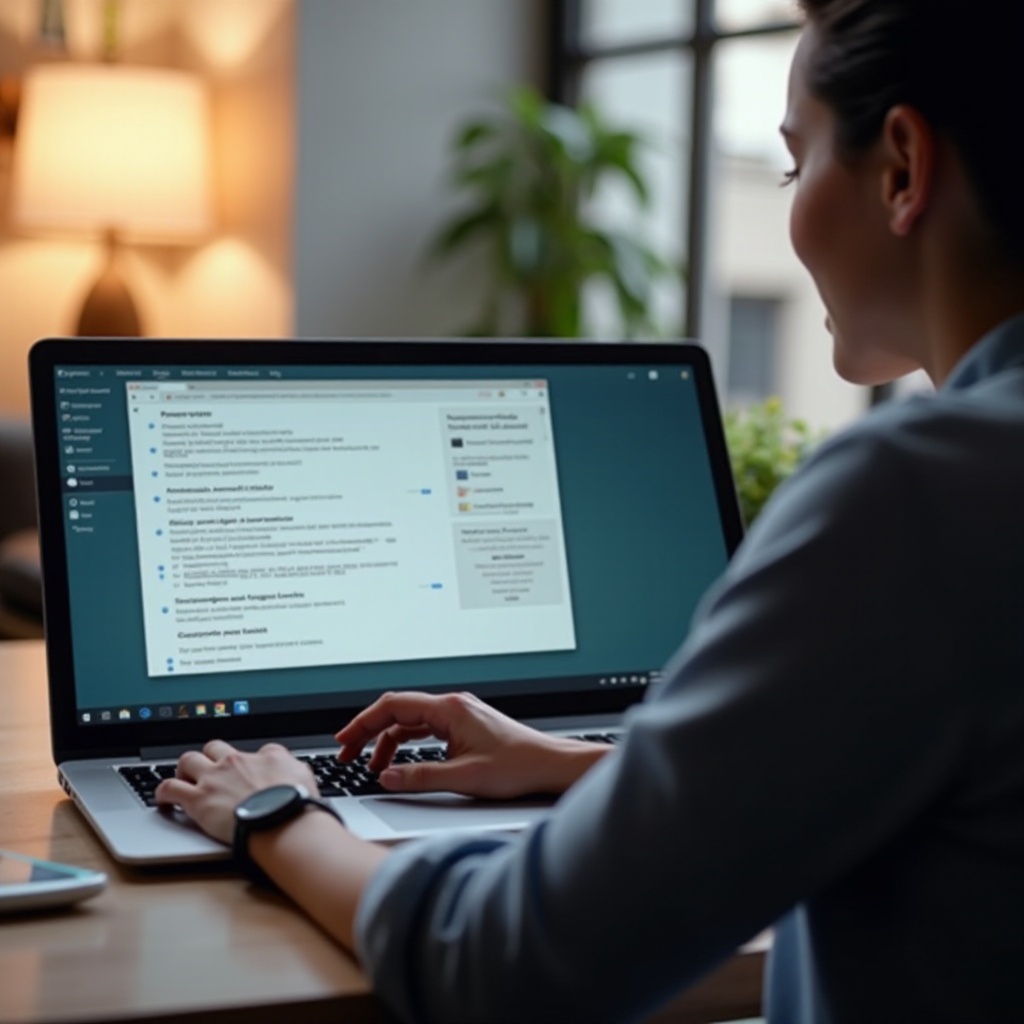
Run Disk Cleanup to Free Up Space
Disk Cleanup is an effective Windows tool for removing temporary files and freeing space:
- Open the Start menu and search for ‘Disk Cleanup.
- Choose the drive you wish to clean.
- Check the files you want to delete and confirm with ‘OK.
Executing these steps not only liberates precious storage space but also enhances overall system responsiveness.
Scan for Malware and Viruses Regularly
Routine scans are vital for protecting your laptop from harmful viruses and malware.
Recommended Antivirus Tools
Consider using trusted antivirus tools such as Norton, Avast, or Malwarebytes.
Steps to Perform a Full System Scan
- Ensure a reputable antivirus program is installed.
- Open the application and select ‘Full System Scan.
- Allow the scan to complete and address any detected threats by following prompts to quarantine or remove them.
Regular scrutiny ensures your system remains safe while also guarding against performance impairments caused by malicious software.
Optimize Storage and System Settings
Utilizing optimization tools and tweaking system settings can make your laptop more efficient.
Use HP Support Tools for Optimization
HP provides integrated tools designed to optimize your device:
- Launch HP Support Assistant.
- Conduct updates and review health analysis reports.
- Implement the suggested optimization steps.
Adjust Visual Effects for Better Performance
Visual effects in Windows might impact performance. Simplifying these can yield better results:
- Right-click ‘This PC,’ select ‘Properties.
- Select ‘Advanced system settings,’ then find the ‘Performance’ section.
- Hit ‘Settings’ and opt for ‘Adjust for best performance.
Applying these optimizations with HP’s tools helps your laptop run smoothly, keeping up with tasks large and small.
Conclusion
The path to a faster, more reliable HP laptop lies in regular maintenance and thoughtful optimization. By following the steps outlined above, you’ll improve both speed and efficiency, ensuring consistent performance provided your workload demands it.
Frequently Asked Questions
How often should I clear my HP laptop?
Perform a full clean-up every three months or whenever you notice slower performance.
Can I clear my HP laptop without losing data?
Yes, if you back up your data first, you can avoid losing any important information during the clean-up.
What tools can I use to clean and optimize my HP laptop?
Recommended tools include HP Support Assistant, Disk Cleanup, and reliable antivirus software.