Introduction
Bluetooth is an indispensable feature in modern laptops, providing seamless connectivity to an array of devices such as smartphones, wireless headphones, and other peripherals. Whether you’re looking to share files efficiently or connect to a wireless mouse, knowing how to enable Bluetooth on your laptop is crucial. While it might initially seem challenging, mastering this process is straightforward with some guidance. This article will walk you through checking Bluetooth support on your laptop, steps to activate it on Windows and macOS laptops, and offer solutions for common issues. Let’s explore and ensure you’re fully utilizing your laptop’s capabilities.
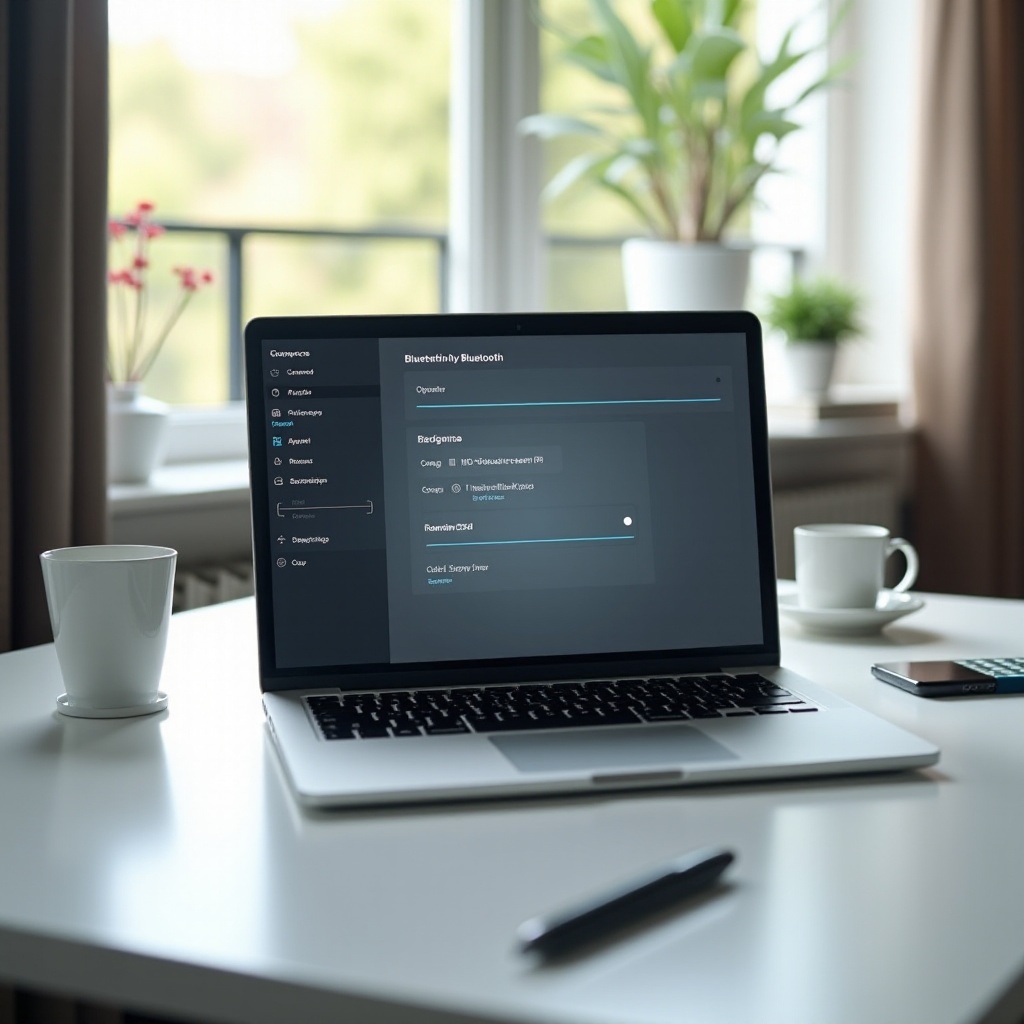
Understanding Bluetooth Capabilities on Your Laptop
Bluetooth technology is a convenient solution for connecting devices wirelessly. It offers the flexibility to sync data between your tech gadgets and connect peripherals like keyboards and speakers without cumbersome cables. While most laptops today come with built-in Bluetooth, it’s crucial to learn how to manage these settings. Understanding the basic functionalities of Bluetooth not only enhances productivity but also streamlines device management, creating a clutter-free working environment. By comprehending how to manage Bluetooth settings, you can significantly improve your device’s efficiency and your overall user experience.
Transitioning smoothly to the next step, let’s ensure your laptop has Bluetooth capabilities.
Checking If Your Laptop Supports Bluetooth
Before you get started, it’s essential to verify if your laptop has Bluetooth capabilities. While many newer laptops include built-in Bluetooth, here’s how you can check for it:
-
Device Specifications: Look up the manufacturer’s specifications online or review your laptop manual for Bluetooth details.
-
System Settings:
- On Windows, access ‘Device Manager’ by right-clicking on ‘My Computer’ or ‘This PC’. In ‘Network adapters’, look for any Bluetooth listings.
-
On macOS, navigate to the Apple menu, select ‘About This Mac’, and then ‘System Report’. Look for ‘Bluetooth’ under hardware.
-
Manufacturer Support Tools: Some manufacturers provide tools or software utilities to confirm Bluetooth availability, simplifying the process.
Once you’ve ensured that your laptop supports Bluetooth, you can proceed with enabling it to enjoy wireless connectivity.
Steps to Enable Bluetooth on Windows Laptops
Activating Bluetooth on a Windows laptop can be efficiently handled via system settings.
Accessing Bluetooth Settings on Windows 10 and 11
-
Open Settings: Click on the ‘Start’ menu and select ‘Settings’.
-
Navigate to Devices: Within the settings window, opt for ‘Devices’.
-
Enable Bluetooth: On the left panel, navigate to ‘Bluetooth & other devices’. Toggle the switch to turn Bluetooth on if it isn’t already activated.
Ensuring Bluetooth Visibility is Enabled
To make your laptop discoverable to other Bluetooth devices:
-
In the ‘Bluetooth & other devices’ settings, select ‘More Bluetooth options’.
-
A dialog box will appear. Under the ‘Options’ tab, check ‘Allow Bluetooth devices to find this PC’.
These settings equip your laptop to pair with other Bluetooth devices, maximizing connectivity and functionality.
Transitioning to Apple laptops, the process is equally manageable.
Activating Bluetooth on Apple Laptops
For Mac users, the process to enable Bluetooth is equally simple.
Using System Preferences on macOS
-
Access System Preferences: Click the Apple icon at the top-left corner, then select ‘System Preferences’.
-
Select Bluetooth: Within System Preferences, click on ‘Bluetooth’.
-
Enable Bluetooth: If Bluetooth is off, you’ll see an option to ‘Turn Bluetooth On’. Click it to activate.
Utilizing the Control Center for Quick Access
For macOS Big Sur or later versions:
-
Click the Control Center icon in the menu bar.
-
Locate the Bluetooth section and click to turn it on or off swiftly.
These methods ensure seamless connectivity, allowing your Apple laptop to leverage wireless communication features effectively.
Troubleshooting Common Bluetooth Issues
Even with inbuilt Bluetooth capacities, technical hitches can occur. Here are some common issues and potential solutions:
-
Bluetooth Not Showing Up: Verify that your device drivers are updated. For Windows, check relevant updates in ‘Device Manager’. On Mac, ensure you have the latest macOS version.
-
Pairing Problems: Confirm that the device you wish to connect is in pairing mode. Sometimes, toggling Bluetooth off and then back on might help resolve the issue.
-
Connection Drops: Ensure your devices are within effective range (up to 10 meters) without interference from other wireless devices.
Addressing these common issues will help maintain a smooth and efficient wireless experience.
Transitioning to alternative solutions, there are options if your laptop lacks native Bluetooth support.
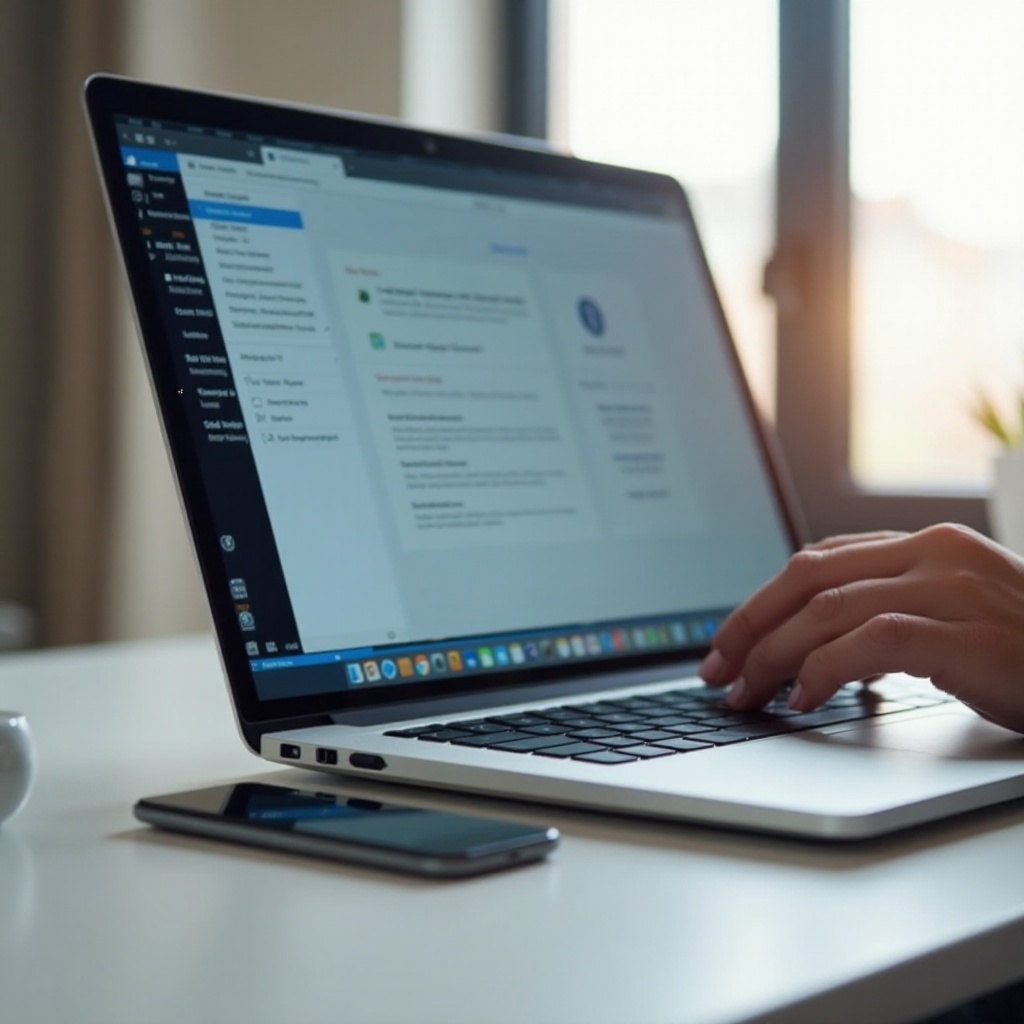
Alternative Methods to Enable Bluetooth
If your laptop doesn’t natively support Bluetooth, consider these alternatives:
Using a Bluetooth Dongle
A USB Bluetooth dongle is a straightforward solution:
-
Acquire a Bluetooth dongle compatible with your operating system.
-
Insert the dongle into a USB port on your laptop.
-
Follow any prompts to install necessary drivers. Once installed, use standard methods to enable Bluetooth.
Third-Party Software Solutions
Some applications provide Bluetooth-like functionalities:
- Software like ‘Bluetooth File Transfer’ can offer virtual connections for file sharing between devices.
These options are ideal when built-in solutions are not available, ensuring you remain connected with your Bluetooth peripherals.
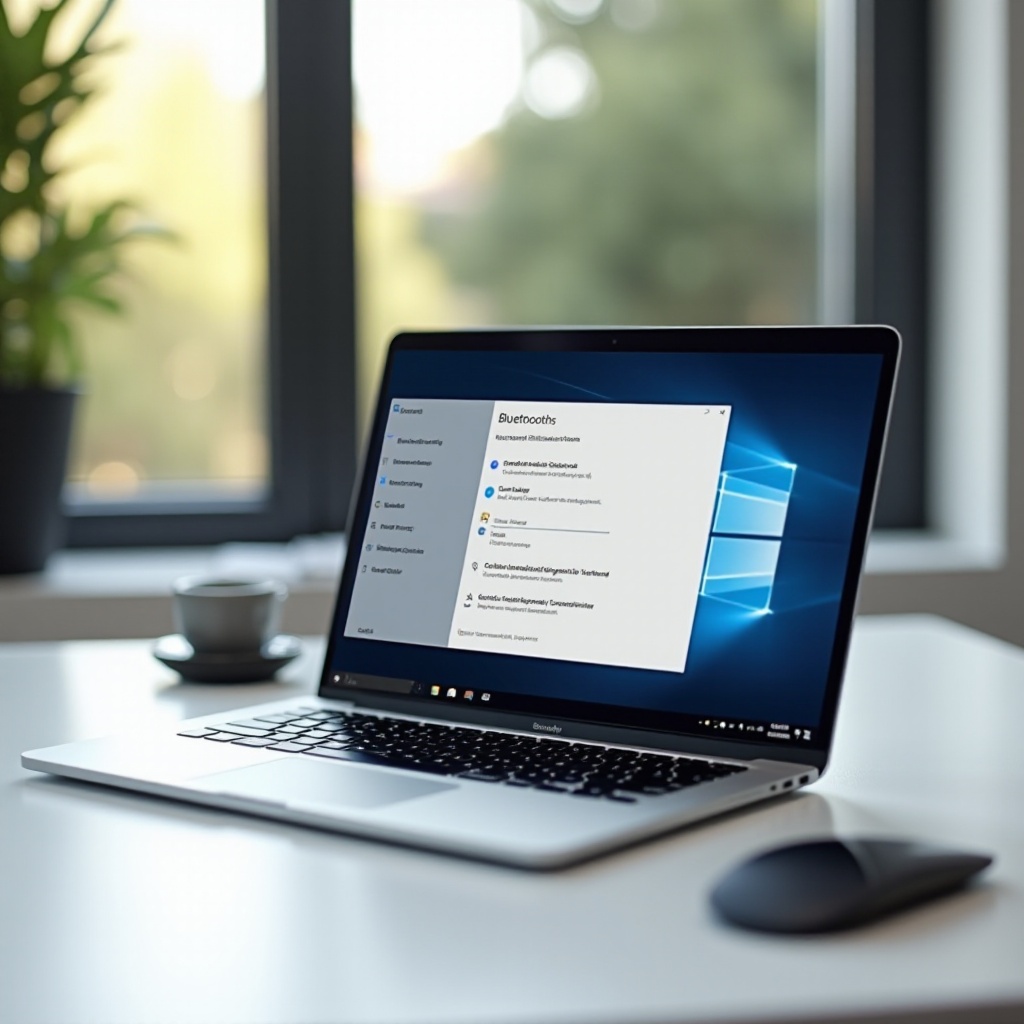
Conclusion
Turning on Bluetooth on your laptop opens up opportunities to interact with a variety of devices, boosting both productivity and convenience. Whether utilizing Windows or macOS, enabling Bluetooth and troubleshooting common challenges ensures you’re leveraging your technology’s full potential. For laptops that lack integrated Bluetooth, alternatives like USB dongles or third-party software provide valuable connectivity. By following these steps, you’ll streamline your Bluetooth setup and enjoy a world of wireless communication directly from your laptop.
Frequently Asked Questions
How do I know if my laptop has Bluetooth?
Check your laptop’s specifications or ‘Device Manager’ on Windows or ‘System Preferences’ on Mac. Look for a Bluetooth option under network settings.
Why isn’t my Bluetooth turning on?
Ensure your laptop’s Bluetooth is turned on in the settings. Update drivers on Windows, or update your macOS. Restart your device if needed.
Can I use Bluetooth without an integrated module?
Yes, use a Bluetooth dongle that connects to your USB port or try third-party software solutions for Bluetooth functionality even without a built-in module.