Introduction
Importing OneNote notebooks from an older version can significantly streamline your transition to newer software versions, ensuring you have all your valuable data at your fingertips. While Microsoft OneNote boasts powerful features, migrating notebooks from older versions might seem daunting for some users. This guide will walk you through understanding OneNote versions and compatibility, preparing for the import, and the step-by-step process for both Windows and Mac laptops. Additionally, we will discuss common troubleshooting tips to make sure your import experience is as smooth as possible.
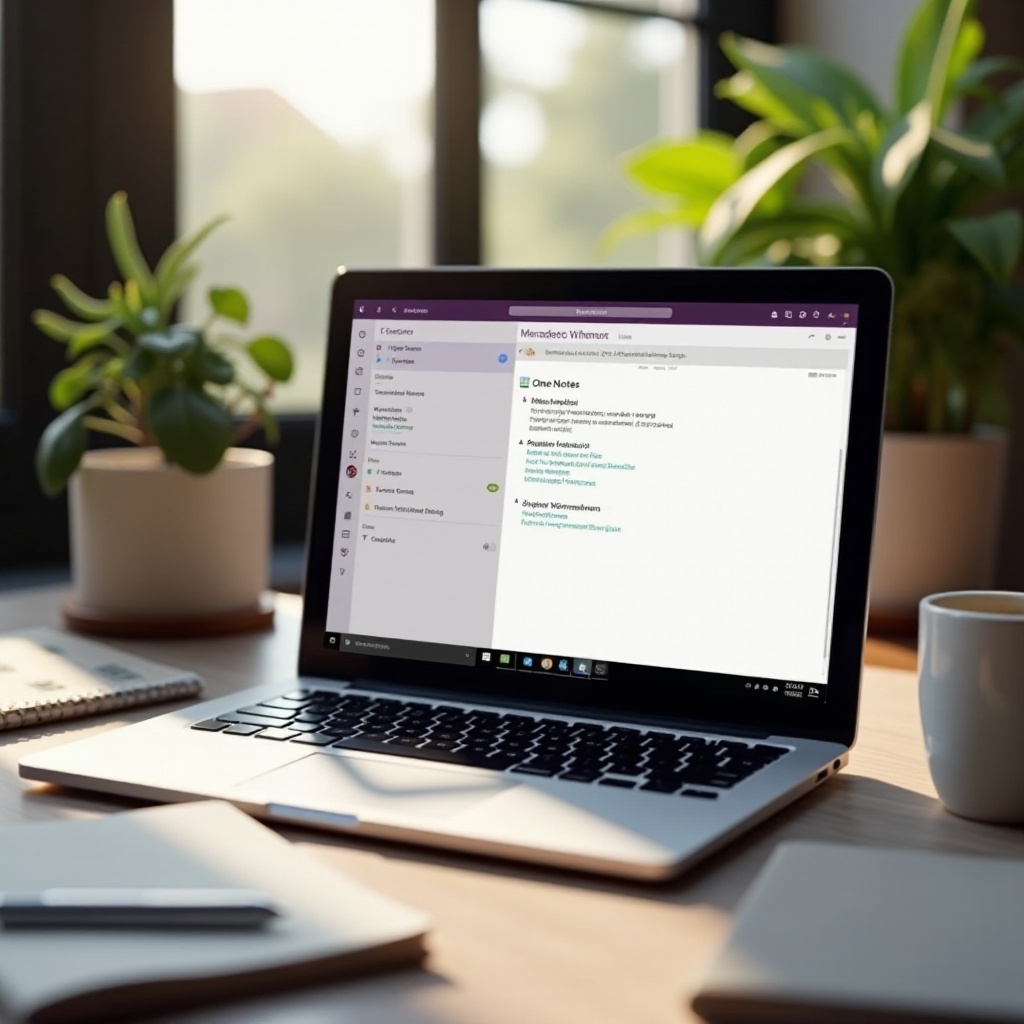
Understanding OneNote Versions and Compatibility
Before diving into the import process, it’s essential to understand the different versions of OneNote available and their compatibility. Microsoft OneNote comes in several versions: OneNote 2016, OneNote for Windows 10, and the OneNote Online web application. Each has its unique features and capabilities.
OneNote 2016 is part of the Office 365 suite and offers extensive functionality for desktop users. OneNote for Windows 10, on the other hand, is a modern application optimized for Windows 10 devices with cloud integration. The online version allows users to access their notebooks from any web browser.
Not all OneNote versions are directly compatible with each other. Therefore, it’s crucial to update older notebooks to a format that new versions can read. OneNote generally uses the OneNote 2010-2016 file format, but earlier versions might need conversion before they can be imported.
Preparing for the Import Process
Proper preparation is key to a successful import process. Follow these steps to ensure you’re ready to begin:
- Backup Your Data: Make a backup of your existing OneNote notebooks. This precaution ensures that you can restore your data if anything goes wrong during the import process.
- Check OneNote Version: Verify the version of OneNote currently installed on your device. Download and install the latest version if necessary.
- Convert Notebooks if Necessary: If your notebooks are in an older format, use the OneNote 2016 version, which provides a tool to convert them to the latest format.
- Stable Internet Connection: Ensure you have a stable internet connection as the import process, especially if using OneNote Online or synchronizing a large amount of data, may require substantial bandwidth.
Importing OneNote Notebooks on a Windows Laptop
With preparations in place, let’s move to the import process on a Windows laptop:
- Open OneNote: Launch the OneNote app on your Windows laptop.
- Select Import: On the File menu, select ‘Open’ and choose the ‘Open Notebook’ option.
- Navigate to the Old Notebook: Use the file explorer to navigate to the location of your old OneNote notebook.
- Open the Notebook: Select the notebook you wish to import. OneNote will automatically convert it to the latest format during the opening process.
- Sync with OneDrive: If you want to access the notebook across devices, ensure it is synced with OneDrive. Go to File > Share and choose a OneDrive account for syncing.
After completion, your notebooks should now be available in the newer version of OneNote on your Windows laptop.
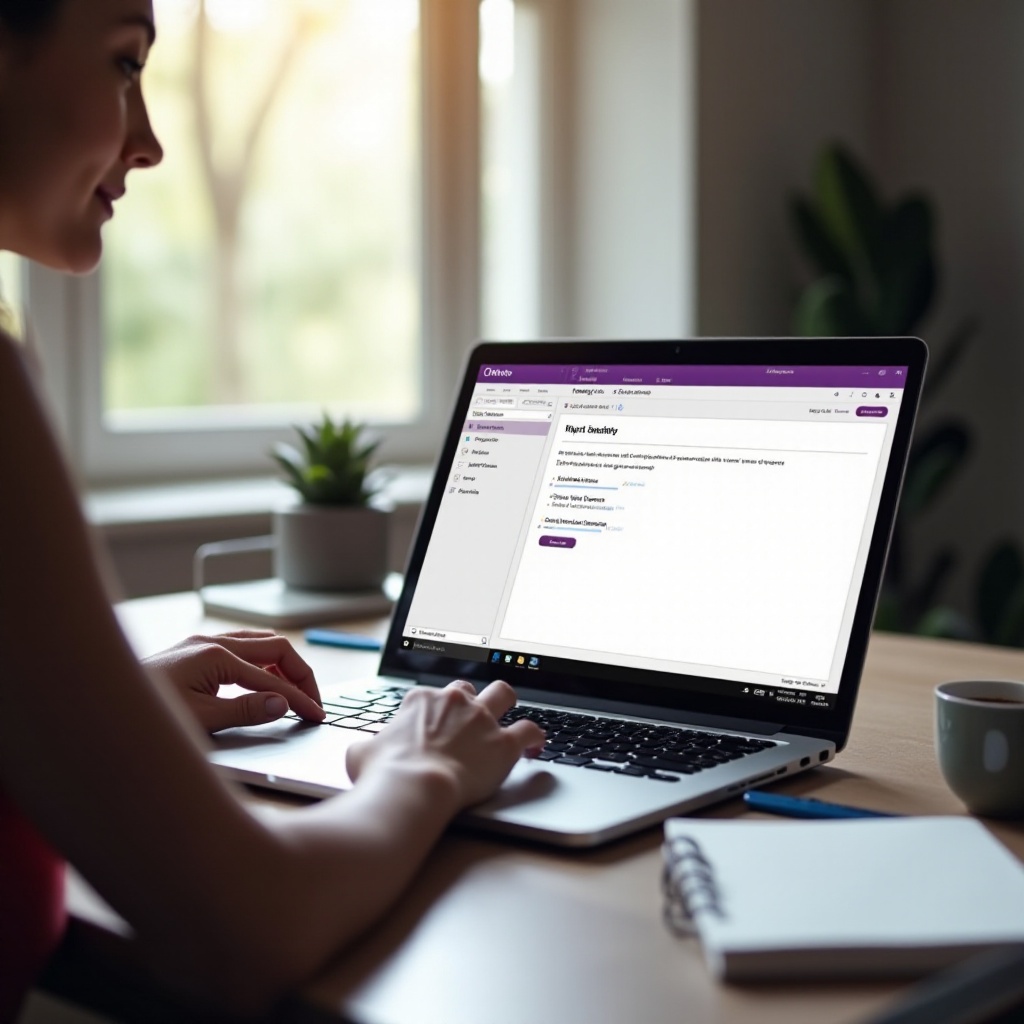
Transition to Importing on a Mac
Having gone through the steps for Windows laptop, let’s now focus on importing OneNote notebooks on a Mac laptop. Ensuring you have the necessary preparations done as previously outlined will make the process on a Mac laptop just as smooth.
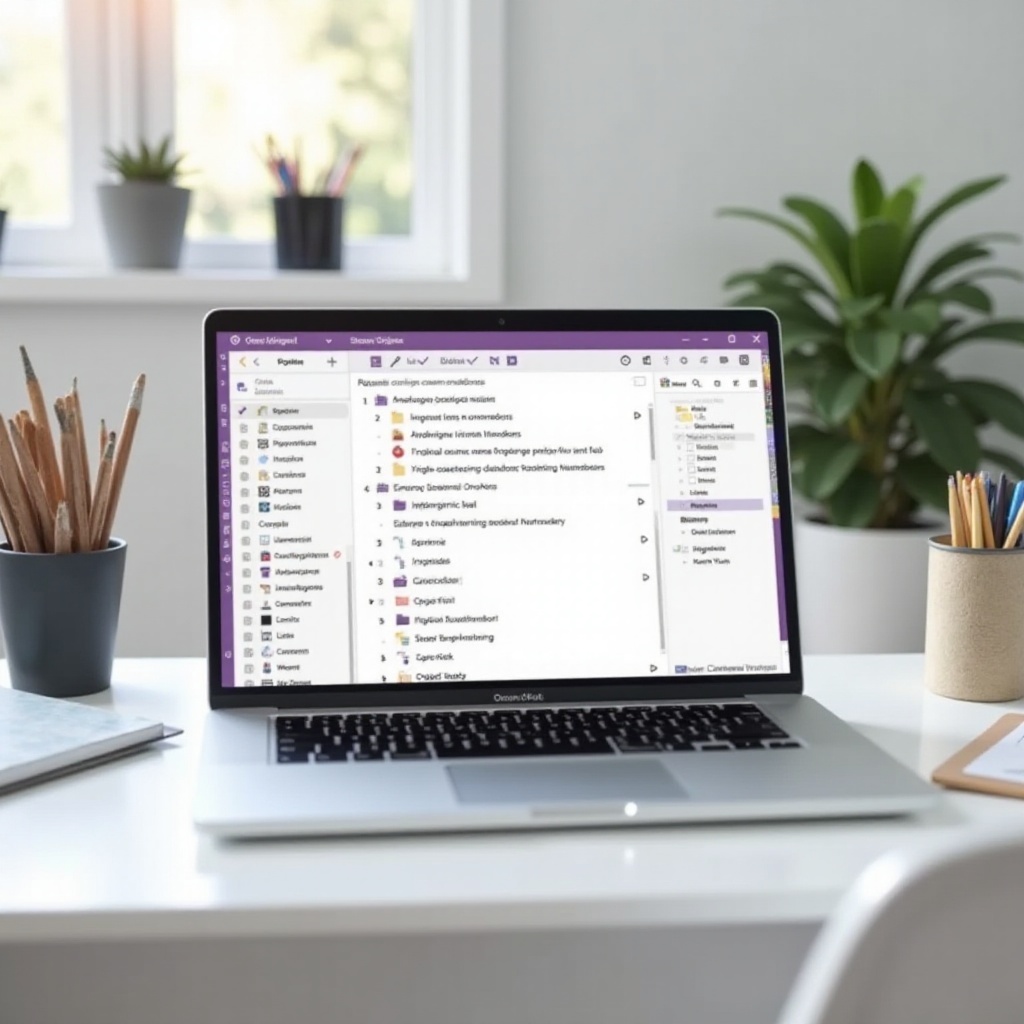
Importing OneNote Notebooks on a Mac Laptop
Now, let’s turn our attention to importing OneNote notebooks on a Mac laptop:
- Open OneNote: Start the OneNote application on your Mac.
- Go to File: In the top menu, select ‘File’ and then choose ‘Open Notebook’.
- Choose Location: Navigate to the location where your older OneNote notebook is saved.
- Select Notebook: Click on the older notebook to open it.
- Conversion: OneNote for Mac will handle the conversion if your notebooks need to be updated to the latest format.
- Sync with OneDrive: For cloud access, sync the notebook with OneDrive by selecting a OneDrive account under the ‘Share’ option.
By finishing these steps, you should see your older notebooks seamlessly integrated into the OneNote environment on your Mac.
Troubleshooting Common Import Issues
Sometimes, import issues may arise. Here are some tips to help you troubleshoot:
- Check File Format: Ensure that the notebooks are indeed in the OneNote file format and not damaged. Conversion might be required if the format is too old.
- Update OneNote: Make sure your OneNote application is up-to-date since newer updates might resolve compatibility issues.
- Internet Connectivity: Confirm that your internet connection is stable if you’re synchronizing with OneDrive.
- Re-convert Notebooks: If notebooks fail to import, open them in OneNote 2016 and re-save them in the latest format.
- Contact Support: For persistent issues, reaching out to Microsoft support can provide additional resources and assistance.
Conclusion
Importing OneNote notebooks from an older version is a manageable process when you follow the correct steps. By understanding compatibility issues, preparing adequately, and following the import instructions for either Windows or Mac, you can transition smoothly. Should you encounter any problems, the troubleshooting tips should aid in resolving most issues swiftly.
Frequently Asked Questions
Can I import OneNote notebooks from any older version?
You can import OneNote notebooks from most older versions, although very old formats may require conversion. OneNote 2016 provides tools for converting older notebook formats to be compatible with newer versions.
What should I do if my OneNote notebook doesn’t import correctly?
First, ensure the notebook is not corrupted and is in the correct format. Check that you’re using the latest OneNote version. You might need to convert the file again using OneNote 2016. If issues persist, contact Microsoft support for assistance.
Are there any risks of data loss when importing notebooks?
While data loss is rare, it’s essential to back up your notebooks before starting the import process. Using a reliable OneDrive account helps ensure data remains safe and accessible on the cloud.