Introduction
Privacy is of utmost importance, especially when it comes to personal photos stored on your iPhone. Knowing how to lock photos on your iPhone can safeguard your memories, ensuring that only you can access them. This article will explore the built-in features of the iPhone for locking photos, delve into using third-party apps, and discuss enhanced security measures to keep your photos safe.
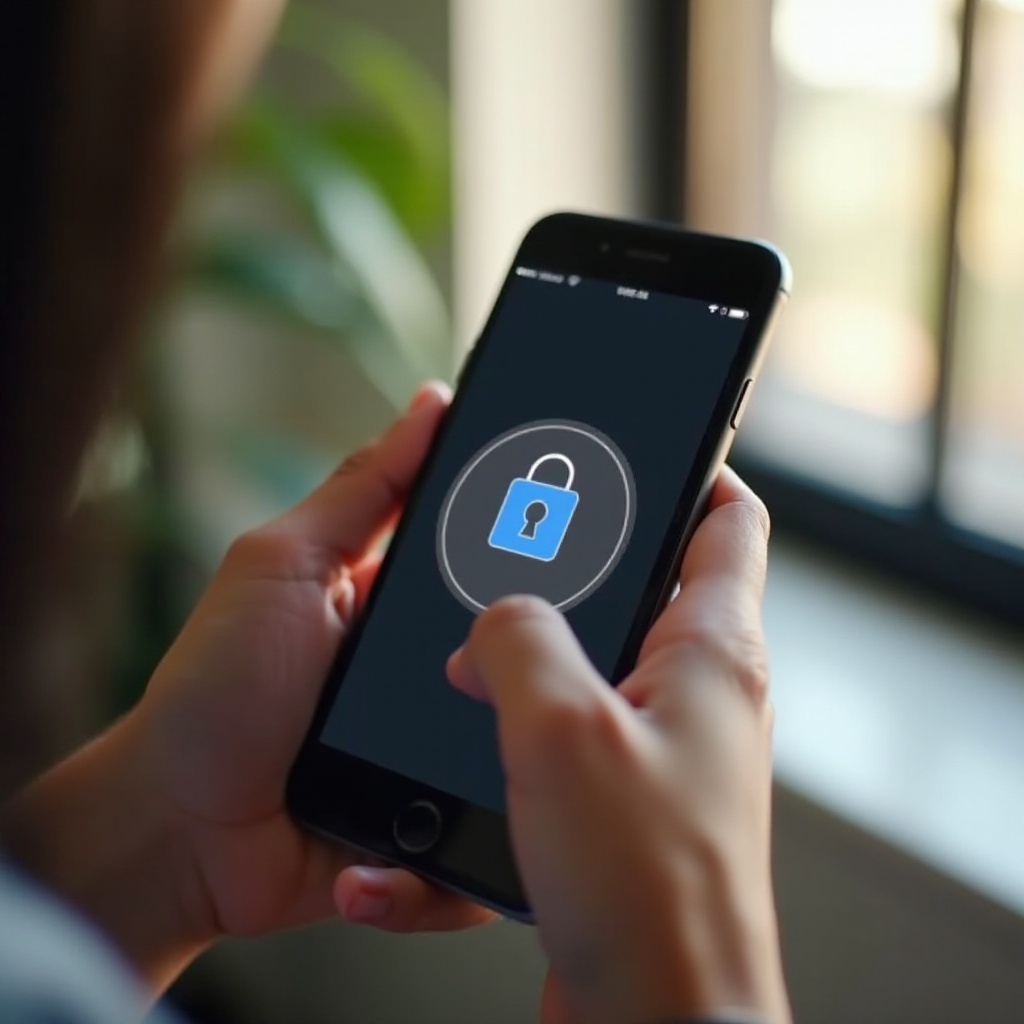
Built-in iPhone Features for Locking Photos
Apple provides several built-in features in iOS to help users maintain the privacy of their photos. The two most common methods are using the Hidden Album in the Photos app and locking photos with the Notes app.
Using the Hidden Album
- Open the Photos app.
- Select the photo(s) you want to hide.
- Tap the Share icon.
- Scroll down and select the ‘Hide’ option.
- Confirm by tapping ‘Hide Photo’.
These photos will now be moved to the Hidden Album, which you can access by going to Albums > Hidden. Although the Hidden Album is not password-protected, it provides a basic level of obscuration.
Locking Photos with the Notes App
- Open the Photos app and select the photo(s).
- Tap the Share icon.
- Tap ‘Add to Notes’.
- Choose to save the photo(s) to an existing note or create a new note.
- Save the note.
- Open the Notes app and locate the note.
- Swipe left on the note and tap the lock icon.
- Enter your password (if it’s your first time using this feature, set a password).
Your photo(s) are now locked in a secure note, and this method offers a higher level of privacy.
Built-in iPhone features serve as a practical approach to securing your photos with minimal effort. However, for those seeking additional security and customization, third-party apps are an excellent option.
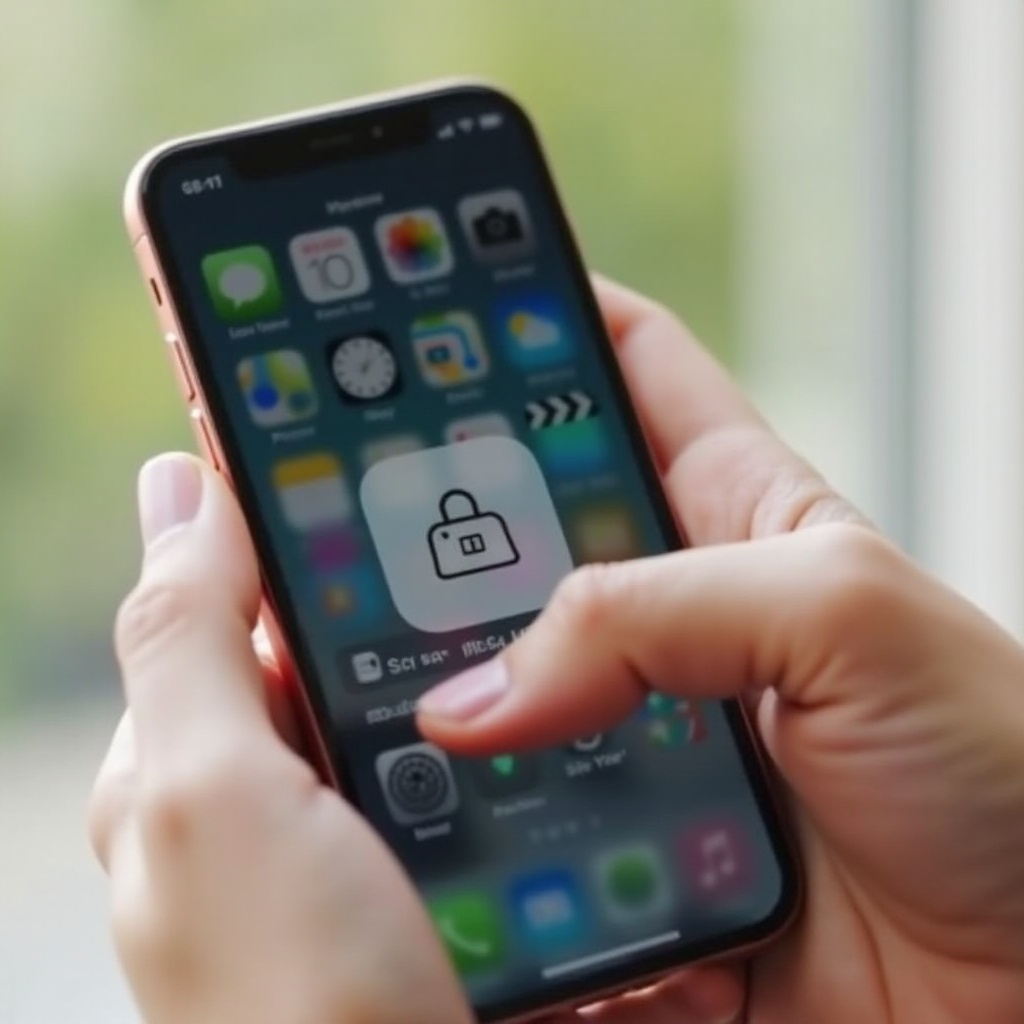
Using Third-Party Apps to Lock Photos
Third-party apps provide advanced features and enhanced security for locking photos on your iPhone. These apps typically include additional security options such as biometric authentication, password protection, and the ability to organize your locked photos more effectively.
Overview of Popular Photo-Locking Apps
Some popular third-party apps for locking photos include:
- Keepsafe Photo Vault: Offers PIN protection, fingerprint authentication, and cloud backup.
- Private Photo Vault: Provides secure photo and video storage with password protection and break-in reports.
- Best Secret Folder: Features pattern locks, a decoy password, and break-in attempts logs.
- Secret Calculator: Disguises itself as a standard calculator app for a hidden way to store photos securely.
Step-by-Step Installation Guide for Recommended Apps
Here’s how to install and use Keepsafe Photo Vault:
- Go to the App Store and search for ‘Keepsafe Photo Vault’.
- Tap ‘Get’ to download and install the app.
- Open the app and set up your account.
- Create a PIN for access.
- Once inside the app, tap the
+button to import photos from your library. - Select the photos you want to lock and import them.
- Your photos will now be securely stored in the app.
Comparing Features and Security Options
When comparing third-party apps, consider the following:
- Security: Look for apps with robust security features like PINs, passwords, and biometric authentication.
- Backup: Check if the app offers cloud backup to ensure you don’t lose your photos if your phone is lost or damaged.
- Ease of Use: The app should have a user-friendly interface.
- Extra Features: Some apps offer additional privacy features, like decoy passwords, break-in alerts, or disguised icons.
Third-party apps offer a higher level of security and additional features compared to the built-in iPhone options. However, pairing these apps with enhanced device-wide security measures ensures your photos remain extremely secure.
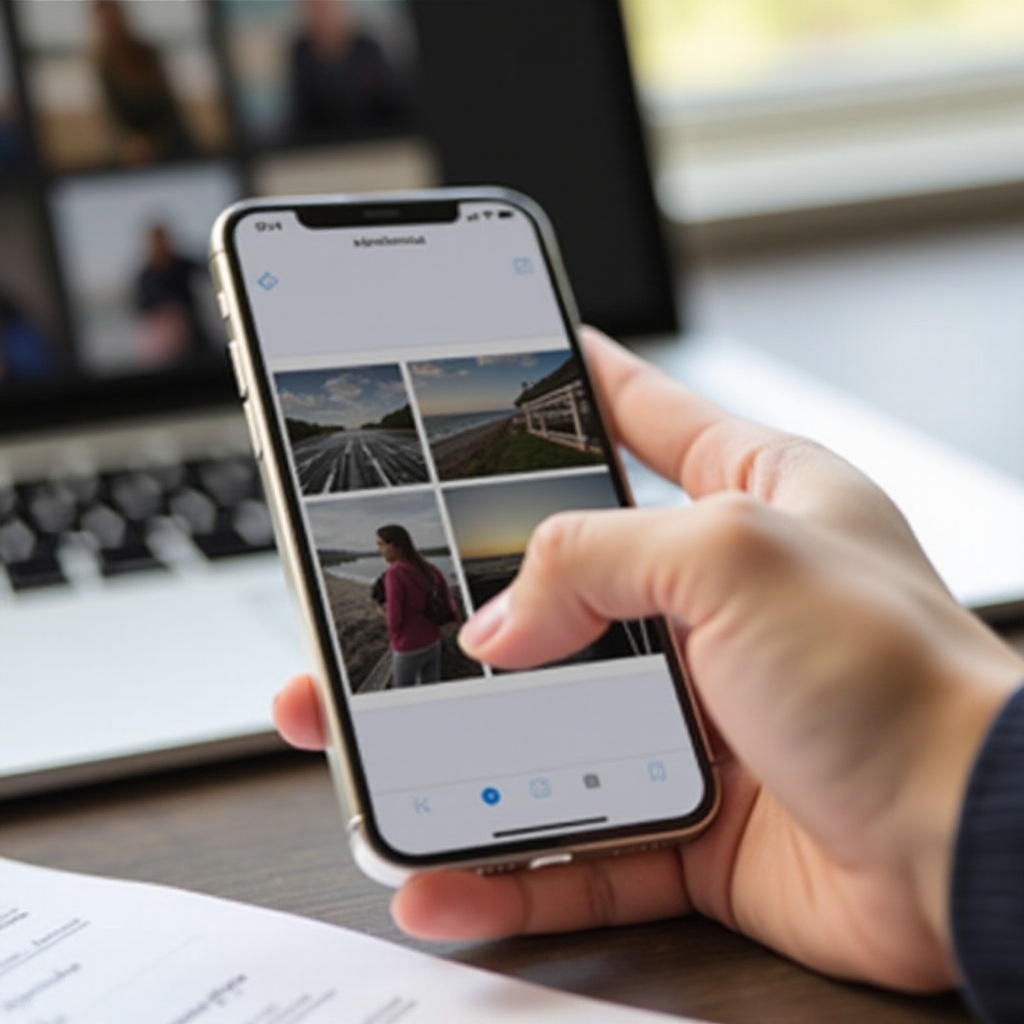
Enhanced Security Measures for Photo Privacy
For maximum protection of your photos, consider enabling additional security measures on your iPhone.
Enabling Face ID and Touch ID
Face ID and Touch ID are Apple’s biometric authentication systems, providing an extra layer of security.
- Enable Face ID:
- Go to Settings > Face ID & Passcode.
-
Tap ‘Set Up Face ID’ and follow the instructions to register your face.
-
Enable Touch ID:
- Go to Settings > Touch ID & Passcode.
- Tap ‘Add a Fingerprint’ and follow the instructions to register your fingerprint.
Setting Up Strong Passwords and Two-Factor Authentication
- Create a Strong Password:
- Go to Settings > Face ID & Passcode or Touch ID & Passcode.
-
Tap ‘Change Passcode’ to create a stronger alphanumeric passcode.
-
Enable Two-Factor Authentication:
- Go to Settings > [your name] > Password & Security.
- Tap ‘Two-Factor Authentication’ and follow the steps to secure your Apple ID.
Managing iCloud Settings for Secure Photo Storage
- Enable iCloud Backup:
- Go to Settings > [your name] > iCloud > iCloud Backup.
-
Toggle on ‘iCloud Backup’ and tap ‘Back Up Now’.
-
Manage iCloud Photo Settings:
- Go to Settings > [your name] > iCloud > Photos.
- Toggle on ‘iCloud Photos’ to ensure your photos are stored securely in the cloud.
Taking these steps enhances your device’s overall security, protecting all your data, including your photos, from unauthorized access.
Conclusion
Understanding how to lock photos on an iPhone is crucial for ensuring your privacy and security. By utilizing the built-in features, exploring third-party apps, and enhancing your device’s overall security, you can keep your personal photos safe from prying eyes.
Frequently Asked Questions
Can I lock individual photos in my iPhone Photos app?
No, the iPhone Photos app does not support locking individual photos directly. You can use the Hidden Album feature or other methods mentioned above.
Are third-party photo-locking apps safe to use?
Yes, but choose reputable apps with good reviews and robust security features to ensure your photos are securely protected.
How can I ensure the overall security of my iPhone data?
Enable Face ID or Touch ID, use strong passwords, set up two-factor authentication, and manage iCloud settings to keep all your iPhone data secure.