Introduction
Have you ever needed to adjust the orientation of your laptop screen? Whether it’s for a presentation, using your device as a secondary monitor, or simply trying to enjoy your favorite content from a different perspective, being able to rotate your screen is a handy skill. This guide provides you with everything you need to know to rotate your laptop screen across various operating systems like Windows, macOS, Linux, and Chrome OS. Beyond the basic steps, we’ll also cover troubleshooting tips and explore the advantages of screen rotation for different users.

Understanding Screen Rotation
Screen rotation enables you to change the display orientation of your laptop screen. It’s an essential feature for designers, photographers, and individuals who often use their laptops for presentations. With the ability to alternate between landscape and portrait modes, you can tailor your screen to fit the task at hand, whether that’s reading a lengthy document, coding, or organizing your photo gallery. Grasping how this feature works can empower you to optimize your display’s utility across various tasks and boost productivity.
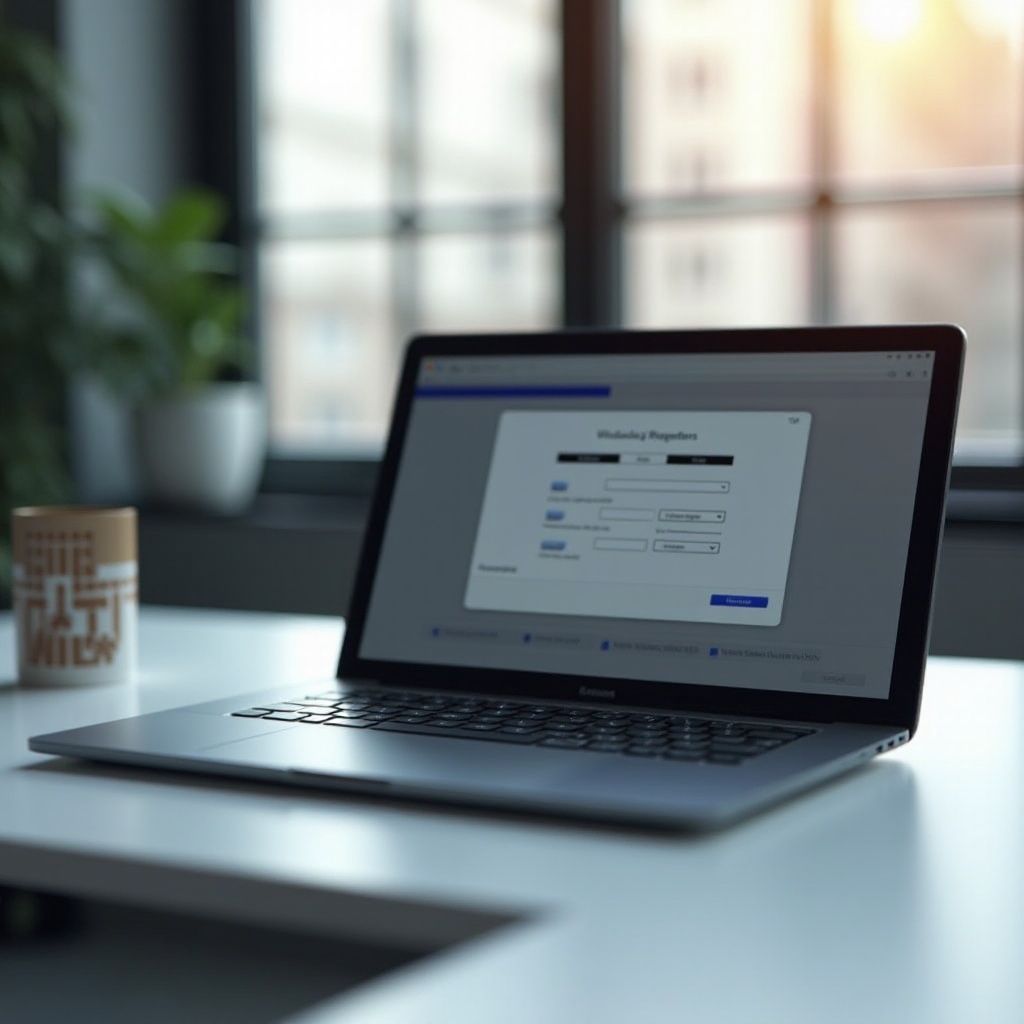
Rotating Your Screen on Different Operating Systems
Rotating a laptop screen differs slightly depending on which operating system you’re using. Let’s explore how to accomplish this on Windows, macOS, and other systems.
Windows OS Screen Rotation
For Windows users, screen rotation is straightforward:
- Use Keyboard Shortcuts: Most Windows laptops support quick rotation using keyboard shortcuts. Press
Ctrl+Alt+ any arrow key (up, down, left, right) to rotate the screen accordingly. - Display Settings: If shortcuts aren’t viable, adjust the settings manually:
- Right-click on the desktop, select ‘Display settings.
- Navigate to the ‘Orientation’ section.
- Choose from options such as Landscape, Portrait, Landscape (flipped), or Portrait (flipped).
MacOS Screen Rotation
Mac users have a slightly different procedure:
- System Preferences:
- Go to ‘System Preferences’ via the Apple menu.
- Select ‘Displays.
- Rotation Option:
- If your display supports it, while holding the
Optionkey, click ‘Displays’ to reveal a ‘Rotation’ menu. - Choose your desired orientation.
Other Operating Systems (Linux, Chrome OS)
For Linux and Chrome OS, screen rotation involves unique steps:
- Linux: Open system settings, go to ‘Displays,’ and select your preferred orientation.
- Chrome OS: Press
Ctrl+Shift+Refresh(the circular arrow key) to cycle through available orientations.
Troubleshooting Common Rotation Issues
Occasionally, users encounter issues when attempting screen rotation:
- Keyboard Shortcuts Not Working: Confirm that your laptop’s keyboard shortcuts are enabled and consider updating your graphics drivers.
- Screen Stuck in One Orientation: Try resetting your display settings or restarting your laptop.
- No Rotation Option Displayed: Ensure your graphics card supports rotation and update the drivers if necessary.
Transitioning seamlessly between different operating systems while sharing the potential issues prepares you for any challenges encountered during screen rotation.
Benefits of Rotating Your Laptop Screen
Utilizing screen rotation can significantly enhance your workflow. For tasks requiring intense graphic work or extensive coding, a rotated screen offers an improved viewing angle, reducing eye strain. Additionally, it can promote ergonomic comfort by providing a better orientation for reading or writing, potentially minimizing neck pain.
Advanced Techniques for Screen Management
For users interested in an extended screen management experience, consider these advanced techniques:
- External Display Tools: Software like DisplayFusion or UltraMon provides extensive control over multiple screens, allowing you to save profiles and create shortcuts for quick orientation switches.
- Virtual Desktops: If your OS supports virtual desktops, utilize them to manage several screen orientations based on your specific tasks.
Conclusion
The flexibility to rotate your laptop screen offers both practical and productivity benefits, helping you adjust your personal or professional display to suit your needs. This guide has equipped you with the knowledge to rotate screens across various operating systems, troubleshoot typical issues, and even delve into advanced screen management techniques. Enjoy the enhanced efficiency and comfort that comes with optimized screen orientations.

Frequently Asked Questions
How do I rotate my laptop screen back to normal?
To revert your screen to normal orientation, use the same method you used to rotate it. On Windows, press `Ctrl` + `Alt` + the up arrow, or check your display settings.
Why won’t my screen orientation change?
If your screen won’t rotate, it could be due to outdated graphics drivers or system settings preventing rotation. Updating drivers and checking settings can help.
Are there third-party applications for screen rotation on older systems?
Yes, some third-party applications like iRotate for Windows and SwitchResX for macOS offer additional functionality when native solutions are inadequate.