Introduction
Artificial Intelligence (AI) has profoundly changed our interaction with smartphones. It enhances virtual assistants, optimizes photo editing, and forecasts user behavior. However, some users find AI intrusive and prefer more control over their devices. Knowing how to disable AI features can enhance your privacy and autonomy.
Smartphones abound with AI capabilities that enhance user experience. They predict text, efficiently manage apps, and personalize interactions. Despite these perks, many users question their necessity and wish to limit AI’s role.

Understanding AI on Your Smartphone
AI on smartphones covers a variety of tasks, managing resources, anticipating needs, and providing custom experiences. Voice assistants like Siri and Google Assistant interpret commands, while camera apps use AI for real-time image enhancements.
AI also boosts security mechanisms through facial recognition and voice authentication, safeguarding user data. Still, privacy and battery life concerns lead some users to seek control over AI functionalities. Knowing your phone’s AI features is vital for informed management.
Reasons to Consider Turning Off AI Features
Understanding the reasons for disabling AI can guide whether this suits your preferences. Privacy is a major factor; AI’s data collection might discomfort users who value discretion. Disabling AI aids those prioritizing security.
Performance considerations are crucial. While AI enhances device functionality by adapting to user patterns, it may drain the battery due to ongoing background activities. If extending battery life is key, reducing AI usage is advisable.
For a simplified user experience, some may choose to disable AI functions. Doing so reduces clutter from notifications and suggestions, offering a basic but less automatic experience.
Step-by-Step Guide to Disabling AI on Popular Smartphones
For those opting to disable AI, here’s a guide on managing these features on your device:
Disabling AI on Android Devices
- Google Assistant:
- Open the Google app, tap your profile picture.
- Select ‘Assistant settings.
-
Navigate to the ‘Assistant’ tab and toggle off Google Assistant.
-
Smart Suggestions:
- Open Settings, go to ‘Apps & notifications.
-
Choose ‘Notifications’ and switch off ‘Suggestions.
-
App-specific AI settings:
- Access each app’s settings to disable features like predictive text or smart sorting.
Disabling AI on iOS Devices
- Siri:
- Open Settings.
-
Tap ‘Siri & Search,’ toggle off ‘Listen for ‘Hey Siri” and ‘Press Home for Siri.
-
Receive Suggestions from Siri:
- Return to ‘Siri & Search’ settings.
-
Turn off ‘Suggestions on Lock Screen’ and ‘Suggestions in Search.
-
App-specific AI settings:
- Go to individual app settings to disable AI features such as Siri suggestions.
Specific Features and How to Manage Them
- Facial Recognition:
-
Visit device security settings to disable facial recognition or voice ID as needed.
-
Camera AI Features:
- Open camera settings, switch off features like smart HDR or AI beauty filters.
Choose specifically which AI features to disable, maintaining useful functions while deactivating others that aren’t needed.

Pros and Cons of Turning Off AI
While turning off AI may seem beneficial, it’s crucial to consider both sides.
Pros:
– Enhanced Privacy: Disable AI to reduce data collection.
– Extended Battery Life: Less background processing extends battery life.
– Simplified Experience: Fewer notifications and suggestions ease the user experience.
Cons:
– Reduced Functionality: Loss of conveniences like smart replies and voice commands.
– Manual Management: Increased need for active input and engagement.
– Potential Performance Hits: AI’s performance optimization may decline when turned off.
Weighing these factors can help you decide how extensively to disable AI settings.
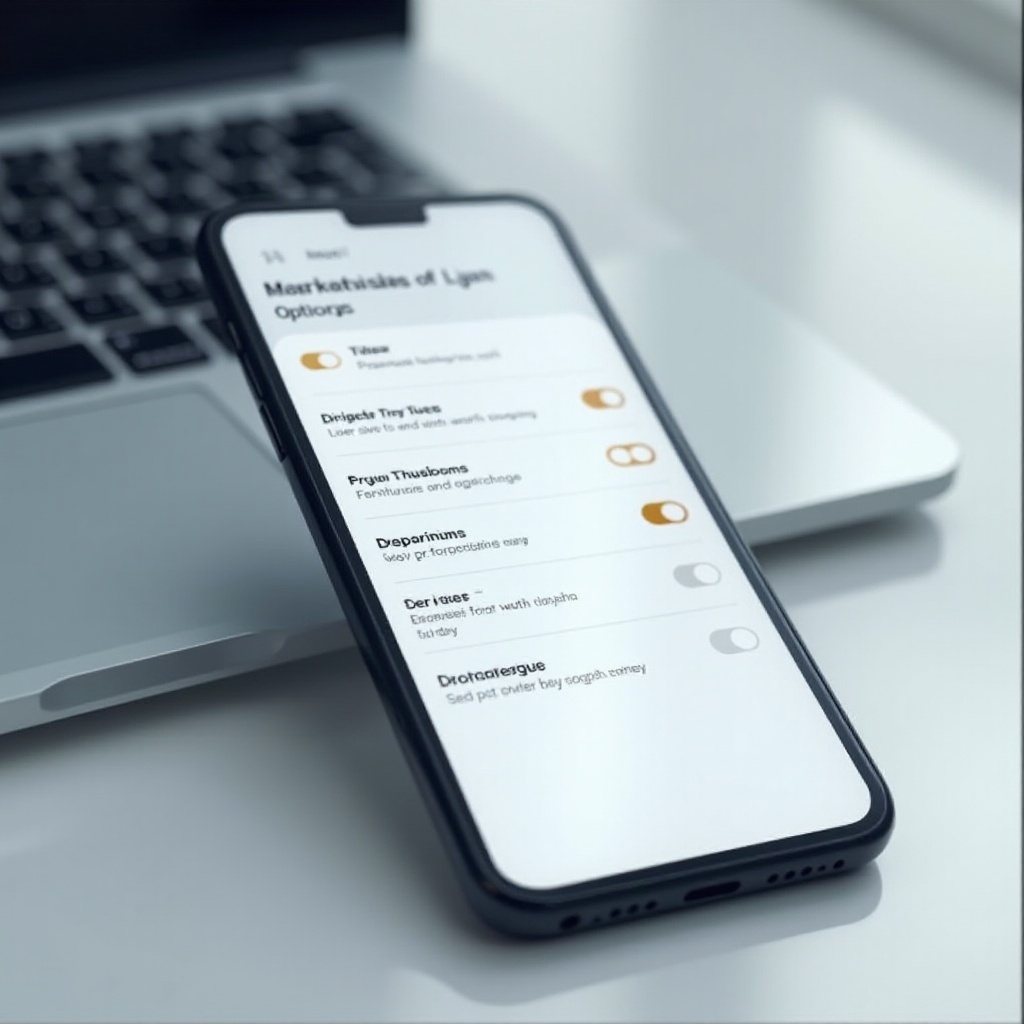
Alternatives to Fully Disabling AI
If you’re hesitant to fully disable AI, consider alternatives:
-
Customize Settings: Adjust settings to match your preferences without complete deactivation. For example, manage notifications or refine data-sharing permissions.
-
Limit Data Access: Set privacy options to restrict app data access while retaining certain AI functions.
-
Selective Feature Disabling: Deactivate only intrusive AI attributes while keeping essential features.
These alternatives strike a balance for users who value AI’s benefits but want control over its extent.
Conclusion
Turning off AI features on your smartphone is a decision informed by privacy, performance, and functionality preferences. Accessing a thorough understanding of how AI features function and their pros and cons can assist you in customizing settings to achieve a desired balance between convenience and control.
Frequently Asked Questions
What happens if I turn off AI on my phone?
Disabling AI will deactivate automated features, requiring more manual user engagement and potentially less seamless experiences.
Can turning off AI improve battery life?
Yes, reducing AI activity can help extend battery life by minimizing background processes and updates.
Is it possible to customize AI settings without fully disabling them?
Certainly! Tailor AI functionalities to your needs by adjusting app and privacy settings to manage specific features.