Introduction
Dealing with audio issues on your iPhone, especially when the top speaker isn’t working, can be frustrating. This essential component is crucial for phone calls, media playback, and notifications. Understanding why your iPhone’s top speaker might fail and how to troubleshoot it can help restore optimal performance. This guide explores potential causes, diagnostic methods, and both software and hardware solutions to fix the iPhone top speaker issue.

Common Symptoms of a Malfunctioning iPhone Top Speaker
When your iPhone’s top speaker acts up, several symptoms may arise. Calls might only be audible on speakerphone or via headphones, while videos play without sound unless through external devices. Notification alerts and music might appear faint or completely inaudible through the top speaker. At times, the audio can become distorted or intermittently drop. Identifying these symptoms early helps in determining the problem’s source, allowing for effective solutions and averting more severe issues.
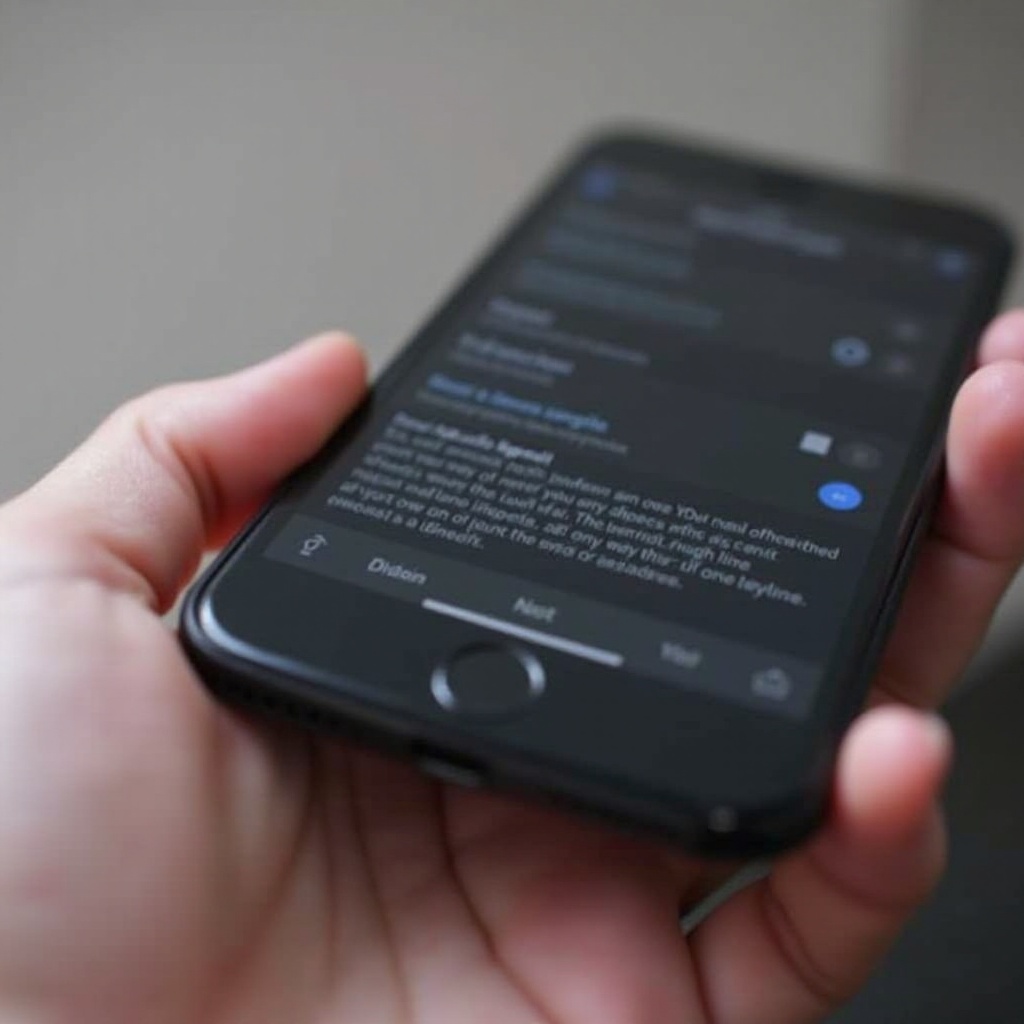
Initial Diagnostic Steps
If you notice your iPhone’s top speaker isn’t working, begin with some basic diagnostic checks to eliminate simple issues.
Checking Volume and Mute Settings
- Use the side volume buttons to ensure the volume is turned up.
- Make sure the mute switch above the volume buttons is off.
Testing with Various Audio Sources
- Play music from your device’s music app to check the audio.
- Try videos on platforms like YouTube or Safari.
- Place a call to see if the earpiece outputs sound clearly.
Ensuring Accessibility Settings are Off
- Visit Settings > Accessibility > Audio/Visual.
- Confirm that settings like Mono Audio or Phone Noise Cancellation aren’t impacting sound output.
These straightforward checks can often resolve issues or establish the next steps if the speaker remains unresponsive.
Software Fixes for iPhone Speaker Issues
Software hiccups are common culprits in speaker problems. Here’s how to address them:
Updating iOS and Apps
- Check if the iOS is current: Navigate to Settings > General > Software Update.
- Update all apps to ensure compatibility with the latest iOS version.
Restarting and Resetting Your iPhone
- Restart your iPhone: Hold the power button until the ‘slide to power off’ option appears.
- If restarting doesn’t help, reset all settings: Go to Settings > General > Reset > Reset All Settings. This won’t erase data but will reset system configurations like Wi-Fi passwords.
Restoring from a Backup
If problems continue, consider restoring your iPhone from a backup, which might resolve underlying software problems. Use iTunes or iCloud to restore to a previous state when the speaker worked correctly.
Hardware Inspections and Simple Repairs
If software solutions don’t resolve the problem, it’s time to look at hardware.
Inspecting for Visible Damage
- Examine the iPhone for physical damage that might affect the speaker.
Cleaning the Speaker Grills
- Gently clean using a soft-bristled brush or adhesive putty to remove dust.
- Avoid liquid cleaners or compressed air which can push debris further in.
Checking for Obstructions
- Ensure cases or screen protectors aren’t blocking the speaker. Remove any accessories and test the speaker again.
These hardware inspections might solve minor issues without needing professional repair.
Advanced Troubleshooting and Repair Options
If the speaker remains dysfunctional, more advanced remedies may be required.
Using Third-Party Diagnostic Apps
- Apps like TestM or Phone Doctor Plus can help diagnose hardware problems and offer guidance on potential malfunctions.
Apple Support and Authorized Repair Services
- Contact Apple Support for an online diagnostic assessment or schedule a visit to an Apple Store.
- For out-of-warranty devices or those needing intricate repairs, consider services from authorized repair centers.
Professional assistance guarantees proper resolution without risking further damage to the device.

Conclusion
Addressing an iPhone top speaker issue requires recognizing symptoms, conducting initial diagnostics, implementing software fixes, and considering hardware solutions. While simple checks and software updates often suffice, some cases necessitate cleaning, further inspection, or professional services. By following these steps, iPhone users can effectively troubleshoot and solve speaker issues, ensuring their device’s audio functionality remains seamless.
Frequently Asked Questions
Why is there no sound coming from my iPhone top speaker?
Causes include misconfigured settings, software bugs, obstruction by dust, or hardware damage affecting the speaker.
Can I fix my iPhone speaker myself, or do I need professional help?
Many issues can be addressed with simple checks, software updates, or cleaning, but severe hardware damage may need professional repair.
How can I prevent future speaker issues on my iPhone?
Regularly update your software, clean speaker grills to prevent dust buildup, and choose protective cases that don’t block the speaker.