Introduction
Dealing with a blinking screen on your Lenovo laptop can be exasperating, especially when it interrupts your daily work tasks. However, this problematic situation is not insurmountable. Identifying the exact cause—whether it is a software hiccup or a hardware fault—is vital in restoring normal screen functions. This comprehensive guide walks you through diagnosing potential issues and implementing practical solutions to fix them. We’ll address initial troubleshooting tips, delve into software strategies, examine hardware aspects, and consider advanced techniques. Ultimately, keeping your device in optimal condition also involves preventive strategies.

Common Causes of Screen Blinking on Lenovo Laptops
Screen blinking is often the result of various issues. Outdated or mismatched display drivers frequently cause communication errors with the system, leading to screen flickering. Additionally, improper power management settings might affect the display performance. Conflicts with third-party software, particularly those affecting display utilities, can further aggravate the problem. Moreover, physical issues such as a loose display cable also contribute to this instability, disrupting your screen’s consistency.
Initial Troubleshooting Steps
Restoring your screen’s normal operation often begins with some straightforward troubleshooting steps.
Restart Your Laptop
Firstly, a restart can resolve temporary system glitches that affect your display. Save your work, click the ‘Start’ button, choose ‘Power’, and select ‘Restart’.
Check for Software Updates
Ensure your system software and operating system are updated, as this prevents compatibility hurdles. Navigate to ‘Settings’, ‘Update & Security’, and select ‘Check for updates’.
Verify Power and Battery Status
Check for a fluctuating power source or faulty battery connections as they can cause display issues. Inspect your power cable for damage and verify that your battery is properly seated.
These initial steps might rectify simple problems or highlight deeper issues requiring further attention.
Software Solutions to Fix Screen Blinking
If the initial troubleshooting doesn’t work, addressing potential software issues could be the next step.
Update Display Drivers
Outdated drivers are a significant cause of screen flickering. Access ‘Device Manager’, expand the ‘Display adapters’ section, right-click your graphics card, and select ‘Update driver’.
Adjust Display and Power Settings
Verify that your display settings are correct. Right-click on your desktop, select ‘Display settings’, and try adjusting refresh rates to see if it affects the screen behavior. Also, ensure your power plan is set to ‘High performance’ to prevent unwanted power-saving measures that might impact the display.
Resolve Third-Party Software Conflicts
Applications can interfere with screen functioning. Boot your laptop into ‘Selective Startup’ using ‘System Configuration’, then disable suspect apps to identify potential conflicts.
Applying these solutions usually resolves software-induced screen blinking on your Lenovo laptop.
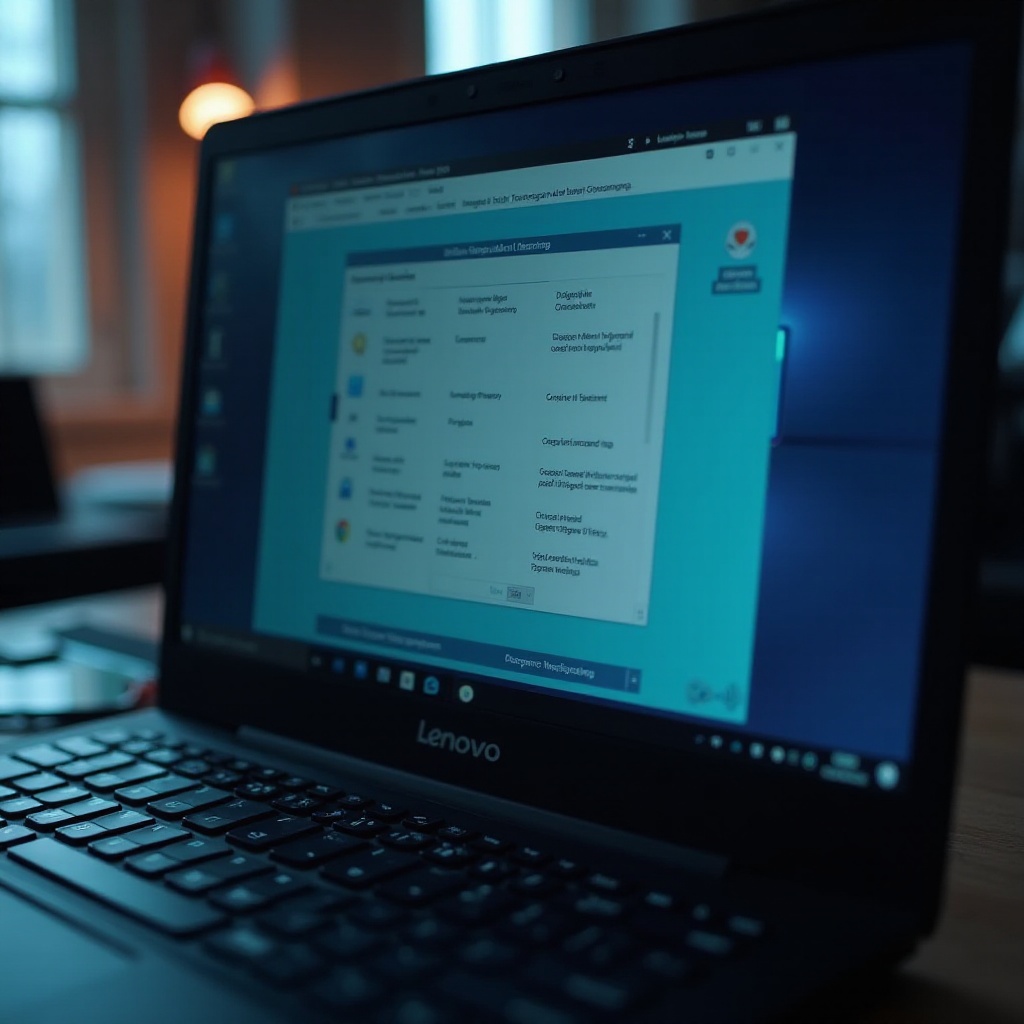
Hardware Checks and Solutions
If software adjustments do not eliminate the blinking, investigating hardware issues is crucial.
Inspect Hardware Connections
Turn off your laptop and check the physical connections, especially the display cable, to ensure they are secure and firm.
Test with an External Monitor
Hook your laptop up to an external display. If this secondary screen performs correctly, it likely indicates a laptop-specific issue.
Consider Hardware Repairs
Should the flickering remain unresolved, internal hardware faults could be responsible. Engaging a professional technician to conduct a thorough examination and perform necessary repairs or replacements may be needed.
Ensuring your device’s hardware components are in excellent condition helps sustain consistent screen performance.
Advanced Troubleshooting Techniques
If earlier solutions fail, advanced troubleshooting measures are necessary.
Boot into Safe Mode
Safe Mode uses minimal system drivers, helping isolate problematic processes. Press ‘F8’ during startup, select ‘Safe Mode’, and observe if the flickering continues.
Perform a System Reset
A full system reset can address persistent software issues contributing to the flickering. Go to ‘Settings’, ‘Update & Security’, ‘Recovery’, and choose ‘Reset this PC’. Ensure all necessary data is backed up before proceeding.
Utilize Lenovo Support Resources
For persistent problems, Lenovo’s support resources provide in-depth diagnostic assistance. Visiting the official Lenovo support site offers solutions tailored to your device model and warranty.
These advanced methodologies help pinpoint and resolve deeper causes of screen blinking on your Lenovo laptop.
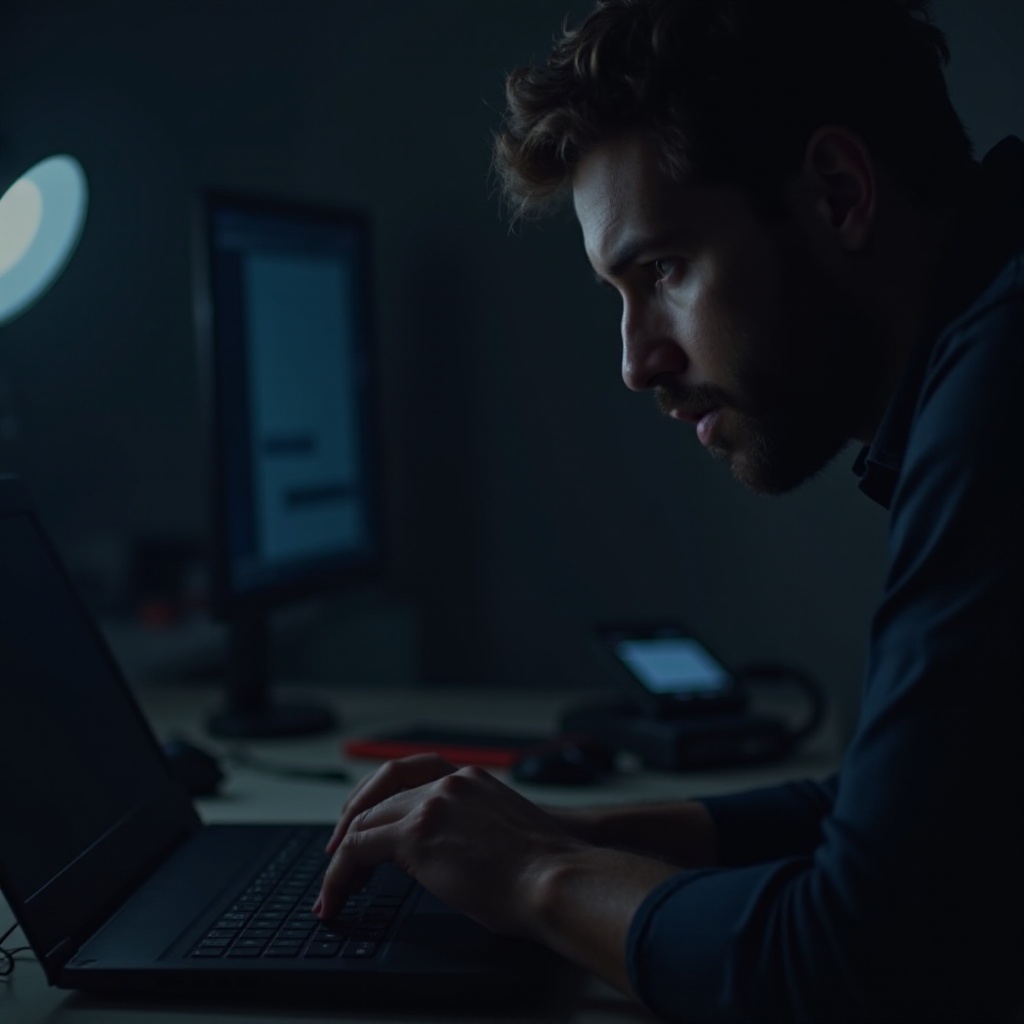
Preventing Future Screen Blinking Issues
Prevention is key in mitigating recurring screen issues. Regularly updating your software and drivers ensures seamless compatibility with new applications and system updates. Additionally, maintaining a stable power supply avoids electrical inconsistencies affecting the screen. Scheduling periodic hardware check-ups is also advisable to verify that each component is functioning optimally.
Conclusion
Tackling screen blinking on your Lenovo laptop is manageable with the right approach. Beginning with basic troubleshooting, progressing through software and hardware evaluations, and employing advanced techniques can restore your laptop’s functionality. Regular maintenance and preventive practices are essential to ensure a continuously stable device performance.
Frequently Asked Questions
Why is my Lenovo laptop screen flickering on and off?
Lenovo laptop screen flickering can result from outdated drivers, incompatible display settings, or power supply irregularities. Sometimes, third-party apps cause conflicts that result in this issue.
Can I fix my Lenovo laptop screen blinking issue myself?
Yes, several screen blinking issues can be resolved by following initial troubleshooting steps and software adjustments without professional help.
When should I contact Lenovo support for screen blinking problems?
If you’ve tried all troubleshooting steps without success or if hardware repairs are necessary, contact Lenovo support for further assistance.