Introduction
Encountering the ‘not enough memory’ error can be a major hindrance to computer use. These messages signal that your system is grappling with processing tasks due to an insufficient availability of resources. Whether it’s sluggish speeds or program crashes, comprehending memory constraints is key to smoothing your digital experience. As of 2024, remedies have progressed, yet the core concepts remain vital. In this thorough guide, we will walk you through actionable measures for assessing memory troubles, delivering both immediate and lasting solutions. Employing these strategies can enhance your computer’s speed and mitigate potential workflow interruptions.
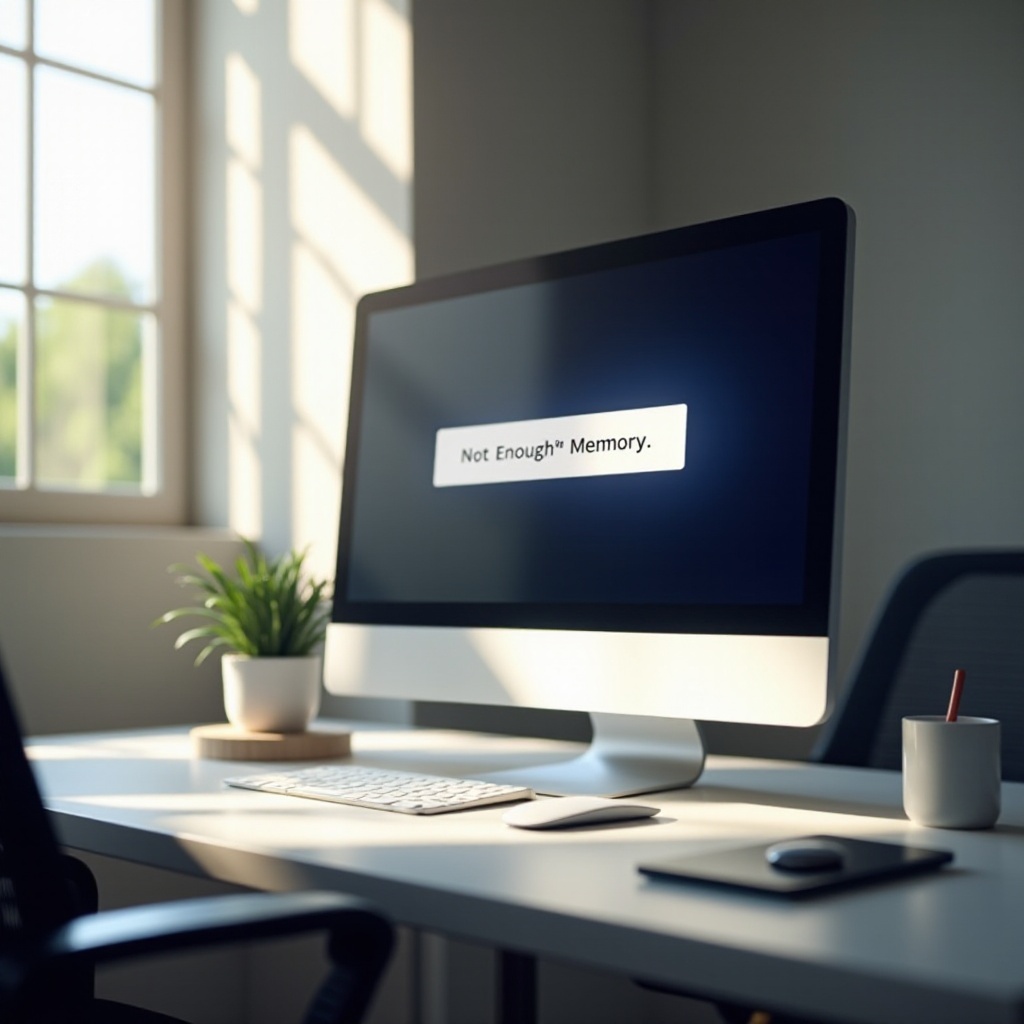
Understanding Memory: RAM vs. Storage
Distinguishing between RAM and storage is crucial for comprehending memory issues. RAM (Random Access Memory) is a volatile memory that temporarily stores data for active processes. In contrast, storage involves your hard drive or SSD, which retains data independent of power status. When confronted with ‘not enough memory’ errors, it’s generally an indicator referring to RAM, not storage space. Grasping this difference helps accurately pinpoint problems and implement appropriate solutions for optimal computing performance.
Diagnosing the ‘Not Enough Memory’ Problem
Identifying the cause of memory problems is the cornerstone of dealing with them effectively, setting the stage for meaningful solutions.
Signs That Indicate Memory Issues
Computers exhibit telling signs when under memory strain, including:
- Sluggish system operations.
- Regular crashes or restarts.
- Errors during software launches or file openings.
- Persistent ‘Not Enough Memory’ alerts during activities.
If these issues occur frequently, a thorough diagnosis is warranted.
Using Diagnostic Tools
Diagnostic tools are instrumental in identifying memory challenges efficiently.
-
Task Manager/Activity Monitor: Whether on Windows or Mac, these utilities offer a real-time view of memory usage, highlighting resource-heavy applications.
-
System Utilities: Programs such as MemTest86 or Windows Memory Diagnostic provide in-depth analyses, detecting issues unseen in normal usage.
Accurate diagnoses pave the way for decisive and appropriate interventions.
Immediate Fixes for ‘Not Enough Memory’ Alerts
Quick actions can at times provide respite from memory complications without requiring extensive technical knowledge.
Restarting Your Computer
Restarting your device clears temporary data from RAM, creating a refreshed state. By resetting memory allocation, minor glitches are resolved, allowing system resources to refocus for optimal performance. Consequently, a simple reboot can often resolve ‘not enough memory’ messages.
Ending Unnecessary Tasks with Task Manager
The Task Manager (Windows) or Activity Monitor (Mac) offers insights and tools to manage high-memory tasks. Follow these steps:
- Access via Ctrl + Shift + Esc (Windows) or Command + Space, then typing ‘Activity Monitor’ (Mac).
- Explore ‘Processes’ or ‘CPU’ to identify RAM-heavy applications.
- Terminate unnecessary or unresponsive applications by selecting ‘End Task’ (Windows) or ‘Quit’ (Mac).
This reallocation effort ensures memory availability for essential functions, providing immediate relief from overloads.
Long-Term Strategies to Manage Memory
For sustainable performance, integrating ongoing strategies into daily computer usage is essential.
Habitual Maintenance Tips
Consistently practicing maintenance habits can keep your system running efficiently:
-
Managing Startup Programs: Restricting the number of applications set to auto-start in the system settings lowers RAM demand during booting.
-
Frequent Software Updates: Keeping applications and operating systems current with updates can optimize memory usage, as developers refine memory efficiencies in subsequent versions.
-
Regular System Scans: Utilizing antivirus software and optimization utilities to remove unneeded files and regulate background processes helps keep the system streamlined.
Optimizing Software Settings
Adjusting how applications use memory can yield long-lasting benefits:
-
Browser Management: Employ extensions wisely and limit open tabs. Tools like OneTab can condense all tabs into a single list, conserving memory resources.
-
Cloud Storage Utilization: Storing large files on cloud platforms can reduce local storage demands, indirectly improving system memory availability by minimizing data cache load during activities.
Enacting these adjustments ensures a sustainable computer environment, preventing future memory shortcomings.

Upgrading Your System’s RAM
When challenges persist, increasing the physical memory of your device can markedly enhance its capabilities.
When to Consider a RAM Upgrade
A RAM upgrade is advisable when:
- Your regular tasks exceed existing memory capacities.
- Newer software or games necessitate higher RAM than currently available.
- You anticipate using demanding applications like video editing or 3D modeling software.
Such scenarios make evident the necessity for additional memory resources.
DIY RAM Installation vs. Professional Service
Opting for a RAM upgrade can be a straightforward task or entrusted to professionals:
-
DIY Installation: When choosing a DIY path, consult your device’s manual for compatible RAM specifications and installation procedures. Online resources like video tutorials can provide guidance.
-
Professional Service: Consider hiring experts if compatibility concerns or installation confidence is lacking. While costlier, it assures correct installation and protects against hardware damage.
This choice enhances your computer’s potential, facilitating more intensive memory tasks.

Conclusion
Memory issues should not dictate your computing experience. By comprehending RAM and storage distinctions and applying timely and durable fixes, you can effectively navigate and remedy ‘Not Enough Memory’ challenges. Proactive maintenance and a potential RAM upgrade secure your system’s speed and responsiveness, ensuring it remains a robust computing partner into the future.
Frequently Asked Questions
What is the difference between RAM and storage?
RAM is temporary memory for active processes, while storage (hard drive/SSD) permanently holds data.
How often should I perform maintenance on my computer?
It’s recommended to perform maintenance monthly, including software updates and system scans.
Can software updates help with memory issues?
Yes, updates often include optimizations that reduce memory consumption and increase performance efficiency.